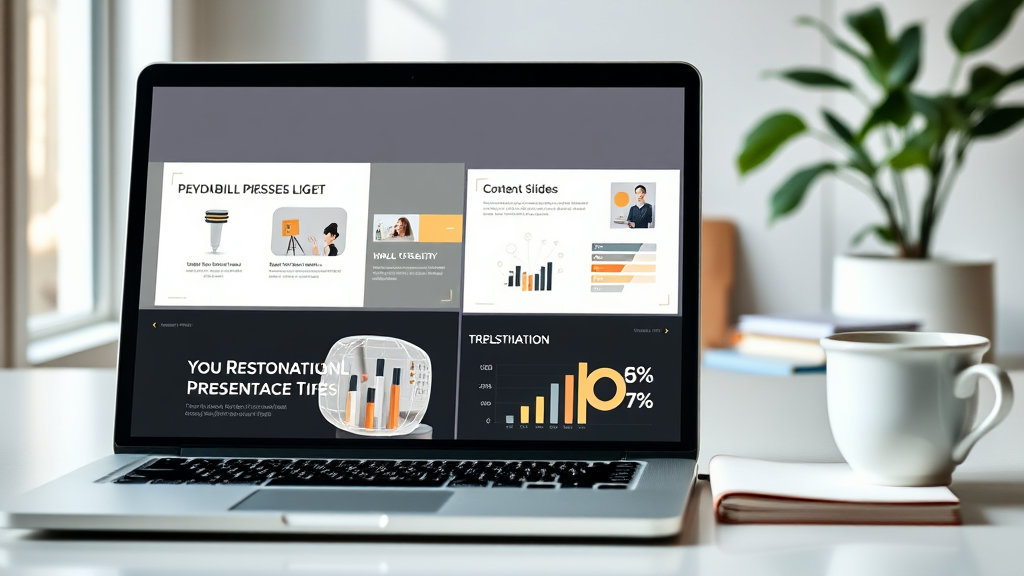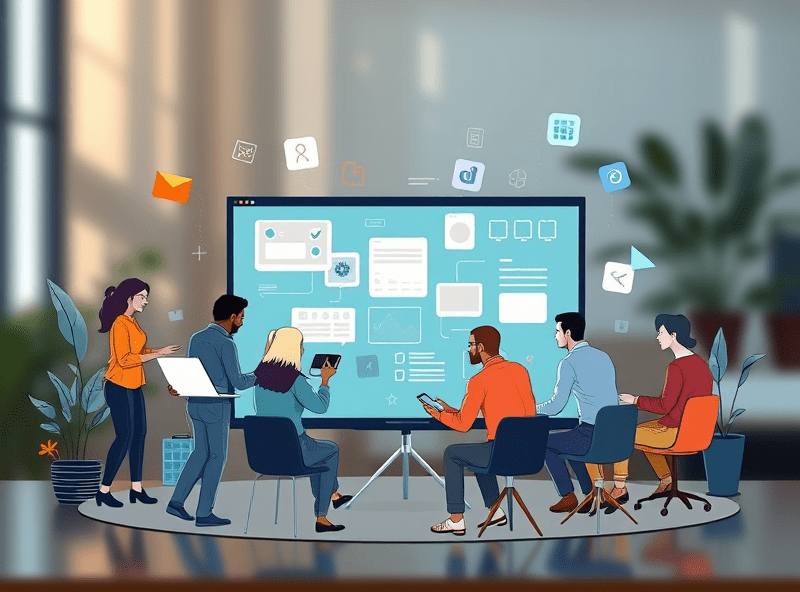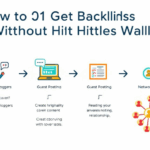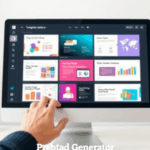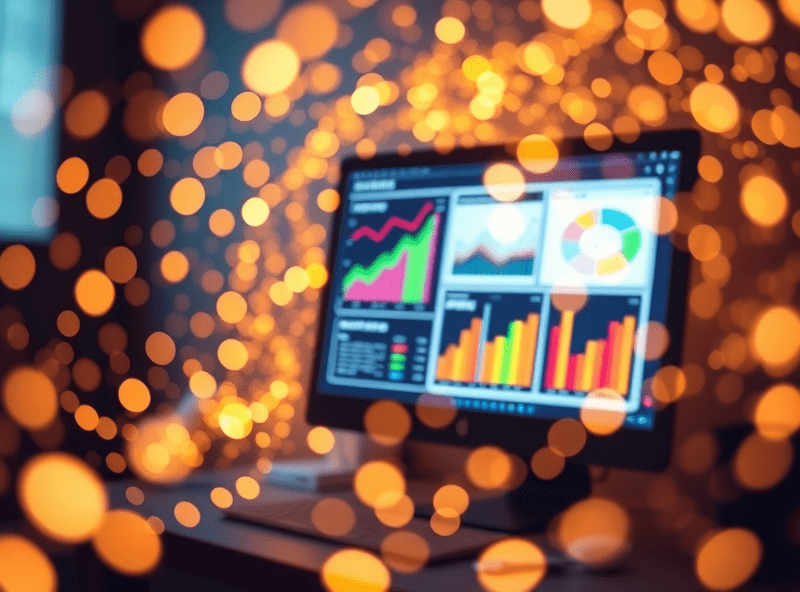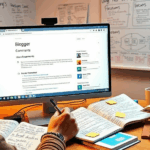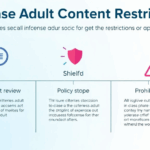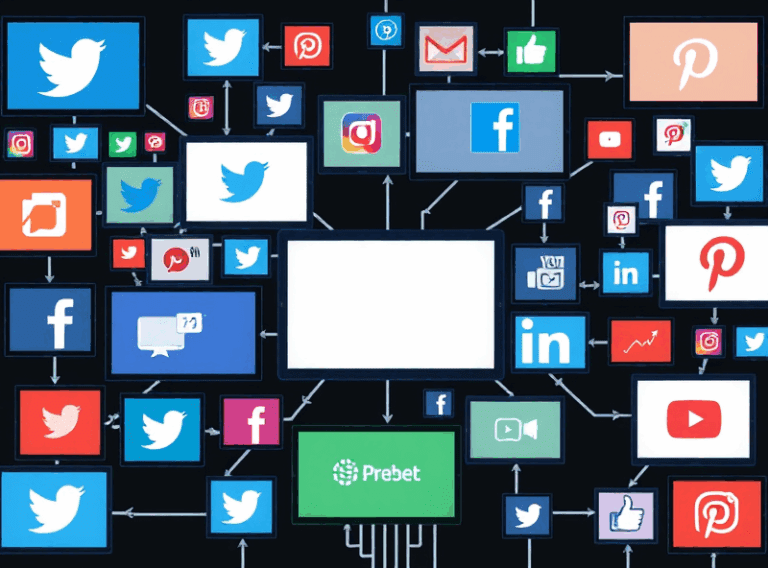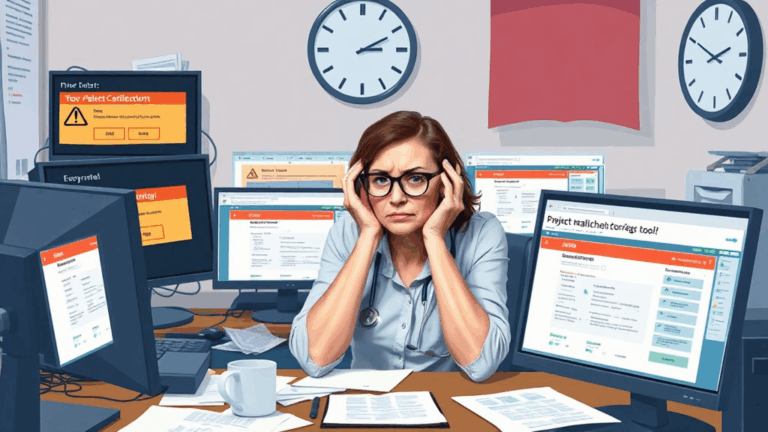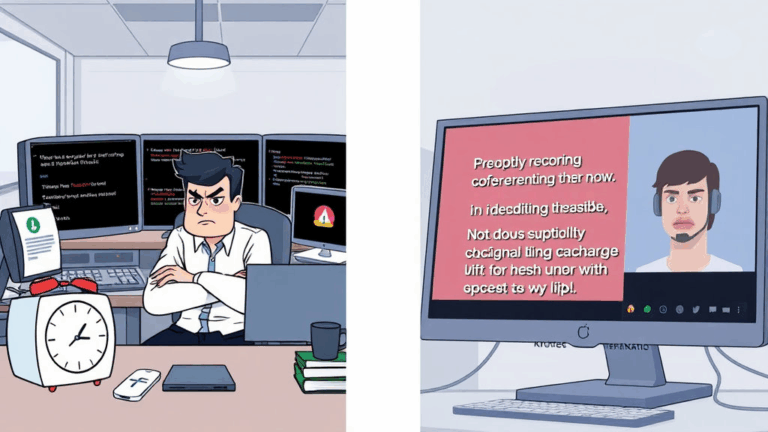Where to Actually Find Professional Presentation Templates
Good Templates Are Not on the Front Page
Most people hop onto sites like Canva or Envato and just grab the top-rated slides, but those are either overly sanitized agency fluff or 2014 infographics desperately clinging to their drop shadows. The actual useful stuff—clean, edit-friendly, not bloated with animations—tends to live deeper. Usually five or six pages in, or behind creator profiles who don’t show up unless you already know their name.
I found one killer minimalist deck buried in a Behance collection that hadn’t been touched in two years. It had no comments, and the guy who made it had linked a Google Drive folder with editable Keynote and PPTX versions, no DRM. Not flashy. It just opened and worked.
Also, search terms matter. “Pitch deck” tends to give you more polished content than “business presentation”. And if you use the term “report deck” or “quarterly review template,” the layouts shift into a mode with actual placeholder space for real data—it’s wild how much the metadata undercuts what surfaces first.
The PowerPoint/Keynote Curse
One thing nobody warns you about is how visually consistent themes can break horrendously across PowerPoint versions. I had a template where the text spilled out of the grid in Office 365 for Mac but looked fine on Windows 10. Turned out the font (DIN Next Pro) was substituted silently because it wasn’t embedded, and the fallback shifted the entire layout.
Now I always sanity-check templates on at least three setups before clients even see them. Here’s what I hit last time:
- PowerPoint 2019 for Mac trims the bottom edge of full-bleed images by 2px inconsistently.
- Keynote 12.2 will ghost older build transitions. They’ll play in the editor preview but just vanish during real playback.
- Google Slides doesn’t respect custom XML grid settings from .PPTX templates. It flattens them.
- Fonts that are system-installed like Calibri might get flagged as “restricted” for embedding, depending on the license variant.
- Slide numbers don’t anchor properly on duplicated master slides when imported from PowerPoint into Keynote—ghost boxes appear instead.
- If you’re using an EPS logo in a master theme footer, expect Google Drive preview to strip it out when sending to others. PNG fallback only.
Basically, assume nothing survives roundtrips untouched.
Figma vs Google Slides for Design-Heavy Decks
I fought this war trying to deliver a 60-slide investor overview that had to look top-tier and also editable by people who definitely didn’t want to open Keynote. After too much back and forth, what worked:
Export layout shells from Figma (sections headers, title slides) as SVG — keep the body slides editable in Slides for data rewriting.
It’s a compromise, but it gives you visual consistency while preserving flexibility. Trying to rebuild beautiful slide design using only Slides’ native tools is madness. You will rage at font kerning, trust issues between line height and box padding, and the fact that rotating a text box still causes ghost pixel offsets.
The hidden killer? Google Slides permanently rasterizes drop shadows if you paste in PNGs. Once that artifact is there, you can’t sharpen it. Even worse for dark-mode presentations — it basically bakes in gray fringing.
The Font Licensing Trap Almost No One Checks For
I once sent a pitch deck to an agency partner and got a hard bounce from their IT saying the file triggered a sandbox inspection for dynamic font embedding. I used Aktiv Grotesk, which you can’t legally install on Google Workspace accounts in some jurisdictions. It gets flagged as “commercial use violation,” especially if the font is wrapped in a locked master theme.
If a presentation needs to circulate outside your org:
- Stick to Google Fonts (duh, but test weights manually – sometimes Bold ≠ Bold)
- Never embed font files in templates unless you verified the license allows broad distribution
- Prefer WOFF/WOFF2 over OTF when delivering HTML slide versions — fewer encoding surprises
There’s no linter to check this for you. You’ll only learn when your recipient’s antivirus nukes the attachment or the online converter chokes silently. Best bet for editable files is keeping your entire deck designed in one monospace (like Roboto Mono) until the last export round — then swap back to something classy right before PDF assembly.
The Unspoken Rules of Slides with Embedded Charts
Charts break. Inline Excel is a lie. If you’re building a presentation that lives across versions of Office or gets copied into Confluence or SharePoint, just screenshot the graphs. The PDF version is what people will use anyway.
But if you need to keep charts functional for editing, these tiny hacks helped me survive a reporting quarter with a mercurial CFO:
- Never use 3D chart views. They look dated and break exports
- Set decimal rounding in Excel _before_ the chart is embedded
- Use named ranges instead of cell references — less likely to desync
- Charts imported into Google Slides? You’ll lose all conditional formatting. Replace colors manually.
- Axis labels shift by 4–6px depending on client DPI. Build buffer into padding boxes.
One slide in Q2 looked perfect in PowerPoint, but the embedded chart slugged the background when pasted into Teams chat. Transparency was broken in just that build version. We deleted the entire graph, replaced with a flat PNG, and re-linked the Excel table below.
Abstract vs Concrete Master Slides
If you’ve inherited a deck from someone else and it feels like making minor edits is like wading through glue: check the master layout. Like, open View > Slide Master and see if they used disconnected, abstract template titles (e.g., “Title Layout – Blue BG – Alt”) stacked five layers deep. People tend to build templates modularly when they plan to reuse stuff across clients, but the side effect is stray placeholders roaming invisible on production slides.
I had one slide where double-clicking the body text would produce ghost bullet points in the outline panel but not actually render them on the canvas. Fun times. Eventually traced it back to a legacy master named “Layout Copy (2)” that hadn’t actually been used since 2018, but still lived in the XML.
Tip: duplicate the master into a blank deck, trim unused layouts brutally (there’s no undo, by the way), and rebuild slide by slide into the clean base. It’s faster than debugging inheritance chains from artifacted themes.
PDF Export Quirks (and the Chrome Print Bug)
PDFs are supposed to save us. But depending on how your template was built—especially with color overlays or semi-transparent images—exporting your final deck can leave you with visual madness. Chrome’s ‘Print to PDF’ has a bug where any rotated img element with a transform applied will raster at full resolution but then downsample in the output.
It’s why the bottom-left logo in my quarterly earnings deck randomly sharpened one pixel compared to the others in the PDF. Looked like a glitch. Was just a product of weird rendering in Chromium 112.x.
Meanwhile, Keynote exports using Apple’s print engine, which assumes RGB profile by default unless overridden. If the template has a CMYK logo? The vector gets pushed blurry. Always flatten EPS logos ahead of time to 300dpi PNG before import.
And if Acrobat is distorting text alignment? Check object grouping. Non-flattened text blocks nested inside rotated groups will anti-alias unevenly depending on system GPU acceleration settings. I swear this isn’t in the Adobe docs anywhere but I saw it happen cross-machine.
THERE IS NO VERSION CONTROL (SO JUST RENAME STUFF)
I once had 14 versions of a deck spaced in a Dropbox folder named like:
PitchDeck-ClientRev-FINAL2_v3_UseThisOne.pptx
PitchDeck-ClientRev-FINAL3_NEW.pptx
PitchDeck-ClientEdits-John-FinalUseNOTforExport.pptx
Backup/Old/
↳ PitchDeck_FINAL_use_this_for_real.pptx
I’m not proud. But there is no version control for Keynote. And unless you’re using Git LFS (why would you), there’s no structure. My working fix:
- Timestamp filenames with
YYYY-MM-DD-HHMM_Description - Archive every exported deliverable into a folder with the client’s real name to avoid losing context
- Airdrop or email yourself a copy periodically — you’ll thank yourself during rollback hell
- Never trust exported PDFs as backups. Always attach the live file too
One time I locked myself out of the only real master copy after a cloud sync bug duplicated the file header and broke the internal resource fork — only fix was restoring a 3-hour-old copy I’d sent to myself on Slack. Pure luck. Never again.