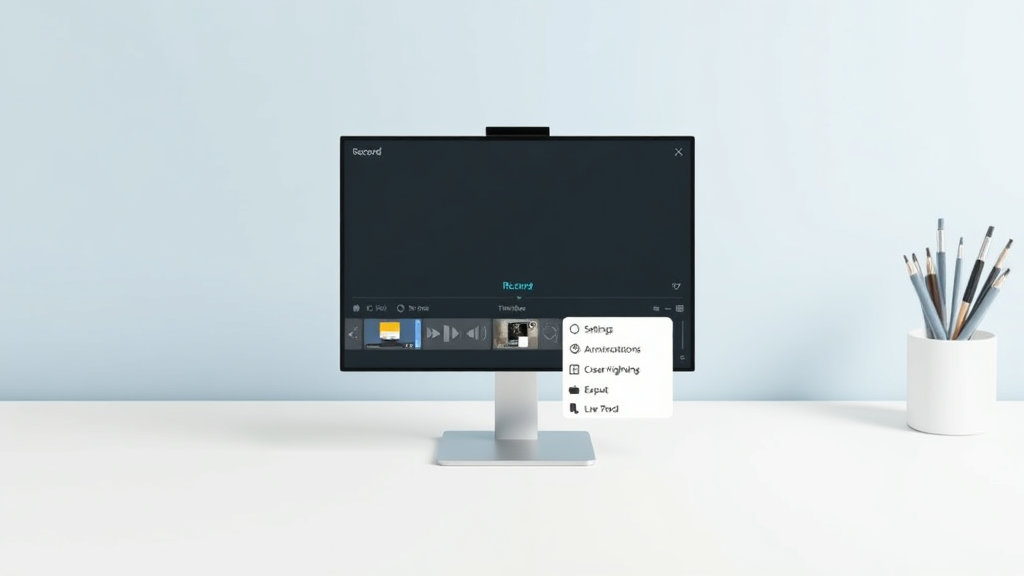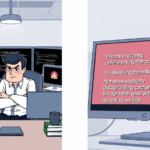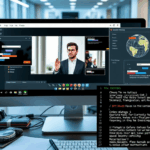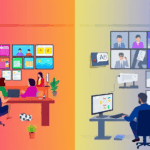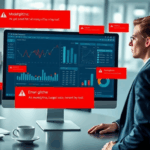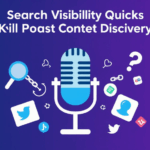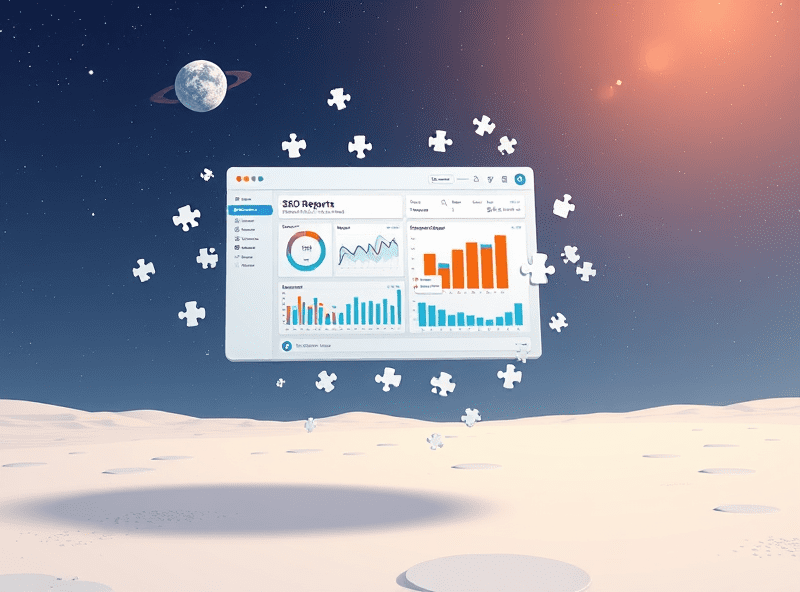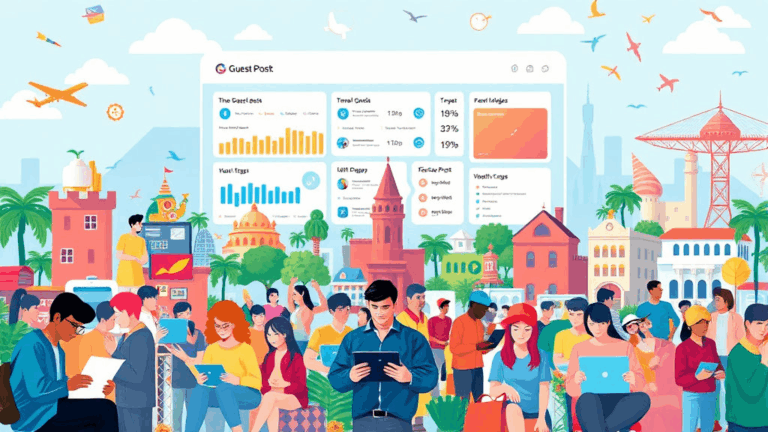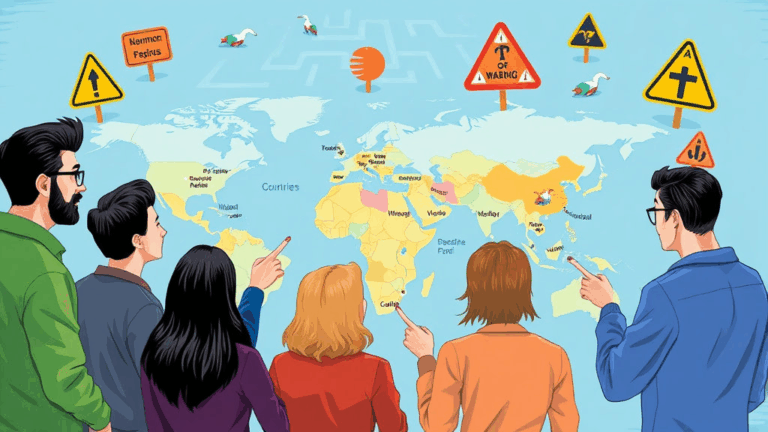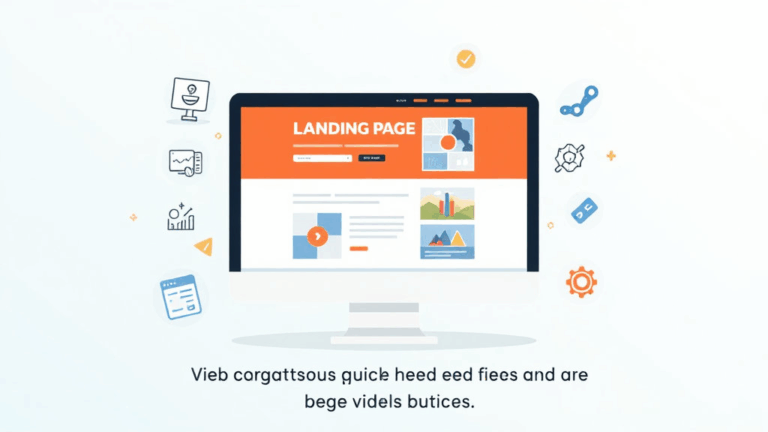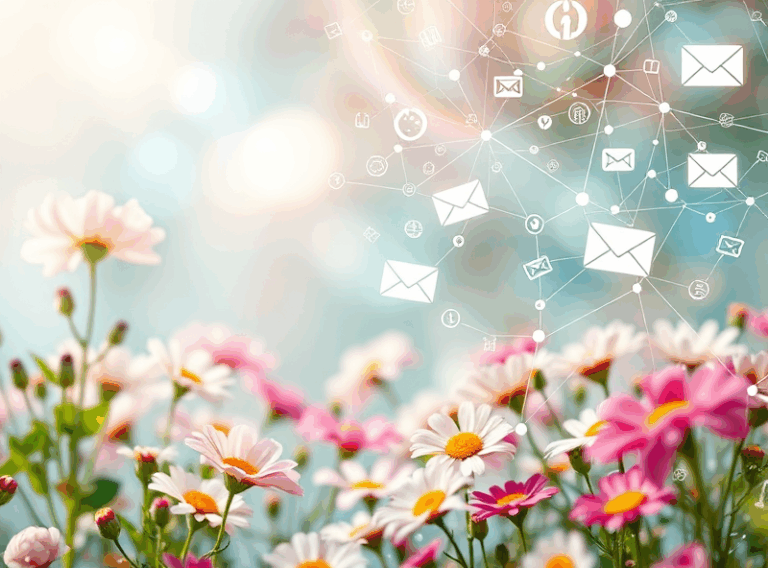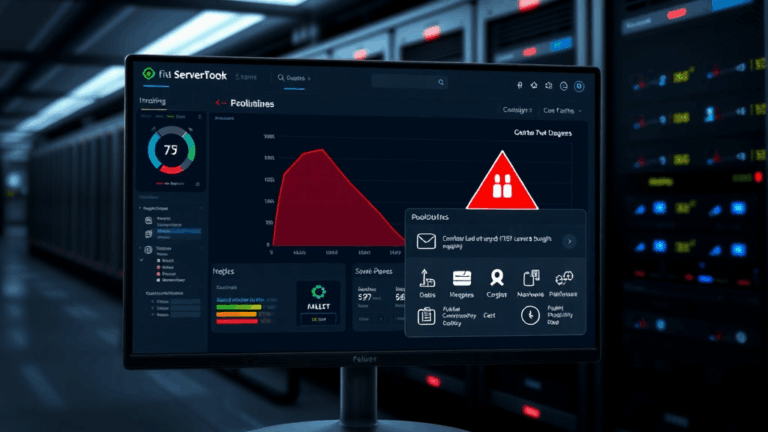What Actually Matters in Screen Recording Tools for Tutorials
Why OBS Still Lives on My Desktop Like a Pet Project
OBS (Open Broadcaster Software) is a beast. But it’s not the friendliest beast. The first time I tried to record a simple Chrome window with audio for a walkthrough, OBS decided I didn’t deserve system audio unless I installed virtual capture drivers. I tried BlackHole on macOS, then ended up in a loop of testing device inputs like a broke AV tech at a dodgy convention.
But when OBS works, it *really* works. Unlimited sources, nested scenes, transitions—you can make stuff look like a live broadcast studio and still push out a crisp MKV in 1080p without choking your CPU (mostly). When I record multi-app workflows—say, dragging CSVs from Finder into Google Sheets while narrating in VS Code—that’s when OBS’s scene management becomes a lifesaver.
There’s a thing where the Capture Method setting (especially on Windows) silently switches between Display and Game modes if you update your GPU driver. Suddenly your Chrome window goes black. It’s undocumented unless you know to dig through Reddit changelogs like a troubled forensics student.
If you’ve got time to tune levels manually and want pro-level output, OBS still earns its obnoxious reputation. But if you just need to record a bug for a developer or capture a two-minute login flow, skip this rabbit hole.
ScreenFlow: Fast Cuts, But Mac-Only and Mood-Based
ScreenFlow lets you drag a timeline to trim awkward gaps, then zoom in on just enough to make your audience think you planned it. It’s polishy. You get annotations, callouts, transitions like it’s a Keynote event demo—perfect for product tour vids where you need structure but don’t want to fly into Final Cut territory.
Editing-wise, nothing really beats how quickly you can chop up a recording and highlight inputs or mouse focus areas. I made a 12-minute walkthrough for resetting Google AdSense payments, and ScreenFlow’s text annotations and cursor zoom saved me from dragging that explanation out across six slides.
But ScreenFlow hates dual displays. If your secondary monitor has a different resolution or aspect ratio, ScreenFlow sometimes decides to record a squashed mess, and post-scaling makes it blurry. There’s a workaround involving setting both displays to scaled matching resolutions, but it’s unintuitive and doesn’t always survive reboots.
Also worth noting—export defaults tend to prioritize playback performance over final quality. So you’ll wanna goose the H.264 quality manually unless you want your interface fonts looking like TikTok pixels on a 2009 Android.
Camtasia: The One You Keep Reinstalling Every Year
Camtasia’s UI is like Adobe Premiere went on anxiety meds. Great for teams that hate Final Cut or can’t get OBS working on corporate-issued Windows 11 bricks. You get cursor smoothing, prebuilt effects, and a timeline drag system that screams 2010 UX but hasn’t totally aged out yet. Camtasia makes you feel productive until you try to export and the codec options look like a BIOS menu.
One time I accidentally rendered a 60fps tutorial at 10fps because Camtasia quietly reset the export setting to “Optimized for web” after a software update. There was no obvious warning. Just a grainy time-lapse of buttons I once pressed, like an unhelpful ghost.
Camtasia projects don’t play well cross-platform. You can usually go from Windows to macOS, but trying the other direction whipped up media reference errors, desynced tracks, and some silent missing transitions. Not reproducible—you just look at the recording one day and a portion of it got eaten like a poorly backed-up VHS.
Tips if you’re stuck with Camtasia:
- Don’t trust auto-normalize for volume
- Record mic + system audio on separate tracks (default merges them)
- Set export to Constant quality, not Average bitrate
- Disable “SmartFocus” unless you like zooms that guess weird intents
- Keep projects under 20 minutes; rendering gets sketchy above that
- Update manually—auto updates have bricked workflows mid-recording
Loom: Great Until You Try to Archive
Loom is good for documentation-driven folks who don’t want to deal with files. You hit record, narrate something incomplete, send a link, done. But god help you if you ever want that as a local MP4 or need it outside Loom’s ecosystem.
I once narrated a Google Analytics tag setup live for a junior teammate; they shared the link with another PM; by the time I was writing documentation a month later, the export had silently capped to 720p despite my original upload. Couldn’t find a version with the full fidelity. Loom says everything is HD, then quietly downgrades archived videos unless you’re on their Team or Business plan.
The biggest flaw is that mouse highlights and click indicators don’t show up in downloaded videos—you get those little visual helpers only in the web playback. So your tutorial looks crisp when previewed by your manager but bare and contextless once embedded in Confluence.
If you’re training people asynchronously, that matters.
CleanShot X: Mac Notetakers’ Favorite Weapon
This is the one folks in Notion-obsessed Mac cults swear by. It’s snappy. It sits in the menu bar until you invoke it, no giant interface eating screen real estate. And it records like QuickTime, but with enough tweaks to justify its existence—and then some.
CleanShot X will auto-hide desktop icons, disable notifications, and trim dead time at the start/end of your clip without you blinking. If you do a lot of tight segmented recordings for async tutorials, this makes it feel less like work. You can also pause a recording mid-way, move some junk around, and resume—to the viewer it looks seamless.
My one gripe? It doesn’t play nice with some USB audio interfaces. I use a Rode NT-USB Mini, and CleanShot sometimes swaps the input mid-session if you plug headphones into a different jack. Took me two whole recorded lectures to realize I was narrating into a dead mic while my system defaulted to the Mac’s internal mic… from across the desk.
Zero warnings. Just bad audio and regrets.
QuickTime Screen Recording: The Panic Button
QuickTime’s screen recording is the thing every Apple user does once by accident, thinks it’s good enough, and then hits a wall. Like, do you want system audio? Oh. Too bad. Want to highlight your cursor? Nope. Want to save more than the whole screen or one window? Welcome to cropping nightmares in iMovie.
I’ve used QuickTime in emergency debug situations—to capture a browser crash loop as proof for the dev team. It launches fast and doesn’t tax your CPU. But once I submitted a screen recording to AdSense support that was muted because I didn’t realize system audio wasn’t captured. They responded asking for a video “with narration or sound.” I felt like an intern again.
Is it usable? Sure. But only if you’re narrating offline or using it to quickly show someone that you tried. Bonus sketch: if you have an external monitor rotated vertically, QuickTime will record it sideways with no flag. Not vertical video vibes—deeply broken aspect ratio vibes.
When Browser Extensions Break Screen Recorders
This one hit me out of nowhere. I had Loom plug-in, a Chrome screen color inverter, and that crusty Postman Interceptor sidebar extension all active… and none of my recording tools could detect Chrome tabs anymore. OBS, ScreenFlow, CleanShot—no tab recognition, no window focus, just a black void with a mouse floating in it.
Turns out, some Chrome extensions intercept GPU canvas rendering in ways that mess with macOS screen capturing APIs. I know. Wild. Once I disabled the color inverter and adblock combo, magically, things just worked again.
There’s no documentation on this because technically it’s not a bug—it’s just the horrible intersection between privacy shields, canvas locking, and capture display surfaces. If your tool records a black screen, try disabling any GPU-accelerated browser extensions.
“You can record your browser window OR encrypt your browsing session with 14 privacy tools. Not both.”
Frame Rates Lie, But So Do Bitrates
I once exported a 1080p60 tutorial from Camtasia that looked gorgeous during local playback but turned into vapor on YouTube—not because of compression artifacts, but because I’d set it to variable bitrate thinking I was saving space. When the bitrate drops too low during motion (like scroll zooming), you get muddy ghost trails on UI elements.
Funnier still: OBS set to “High Quality” with CBR (constant bitrate) renders worse visible output than “Indistinguishable Quality” with VBR (variable bitrate). The naming is a trick. Always test by recording a 20-second scroll + mouse action + hover-tooltips sequence and inspect the render—not just peak bitrate.
And double-check your timeline scaling before export. In Camtasia, it’s incredibly easy to export at 720p even if your canvas looks 1080p because it quietly scales to the recording source dimensions, not the editor preview size.
The real Aha moment was when I did exported side-by-sides with ffprobe bitrate analysis and realized my “80 MB” version had worse quality than a 50 MB one with smarter keyframes and CRF.