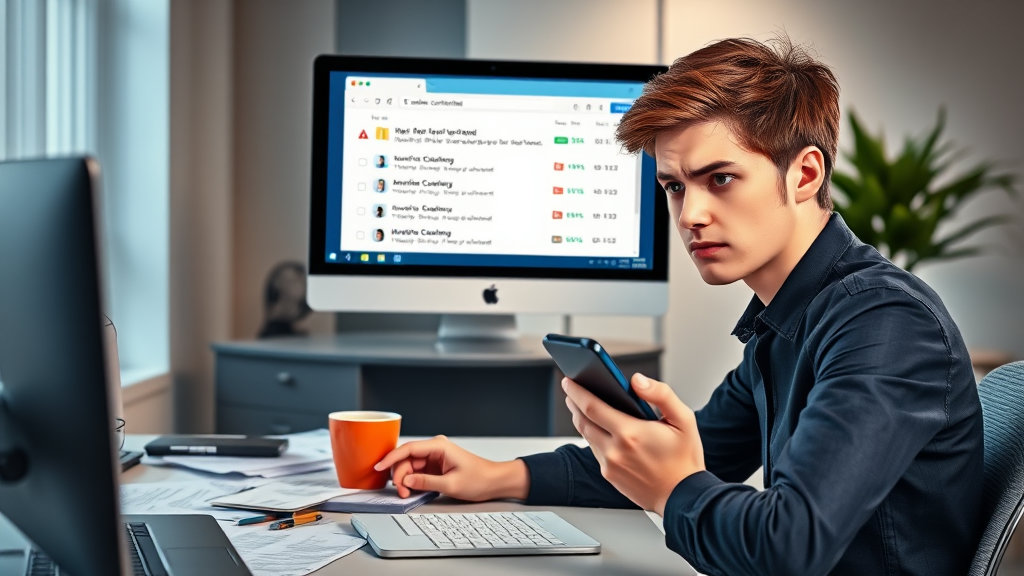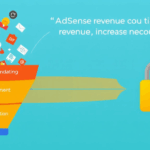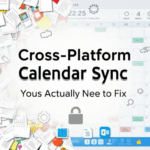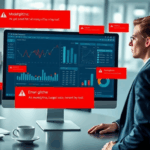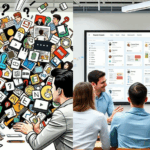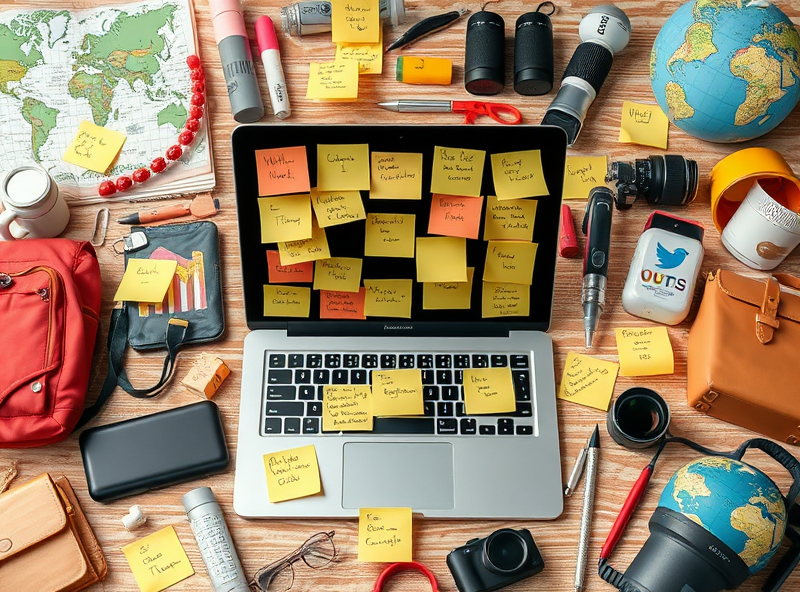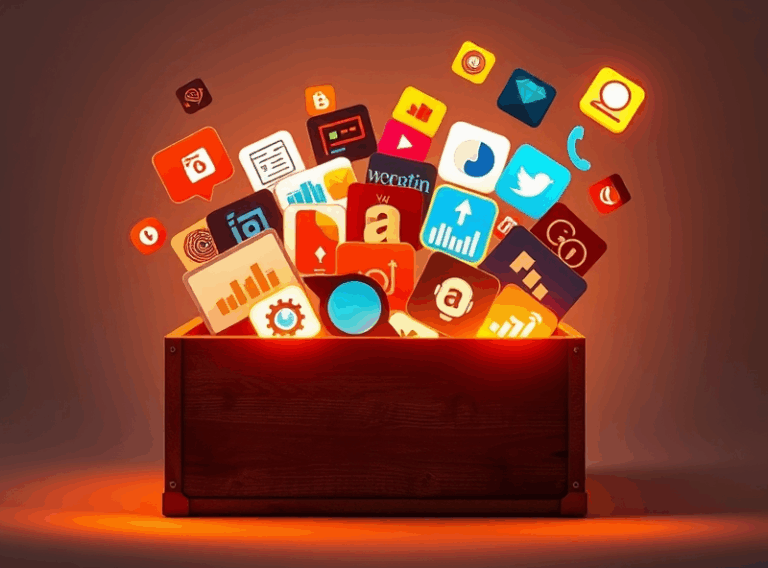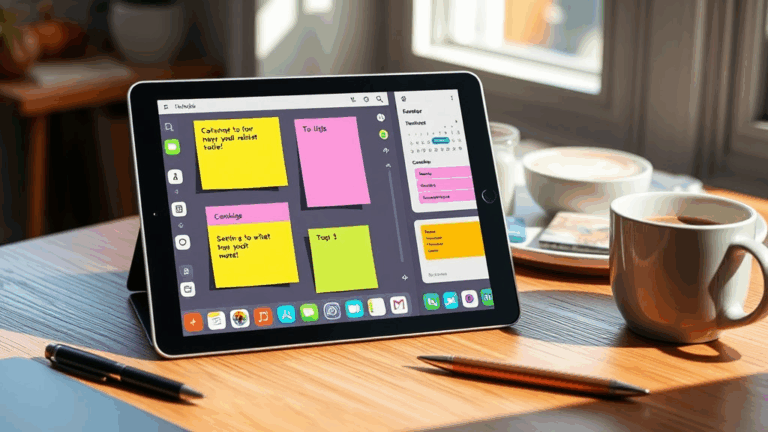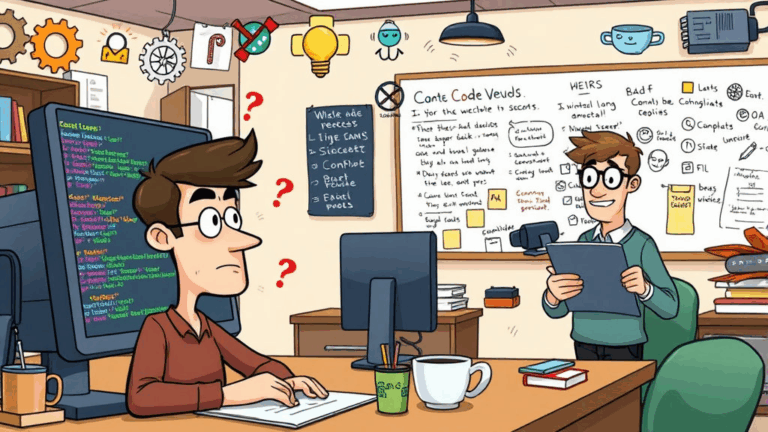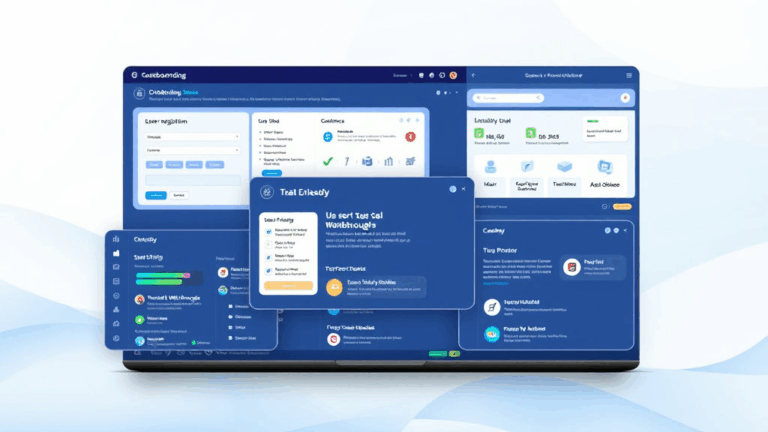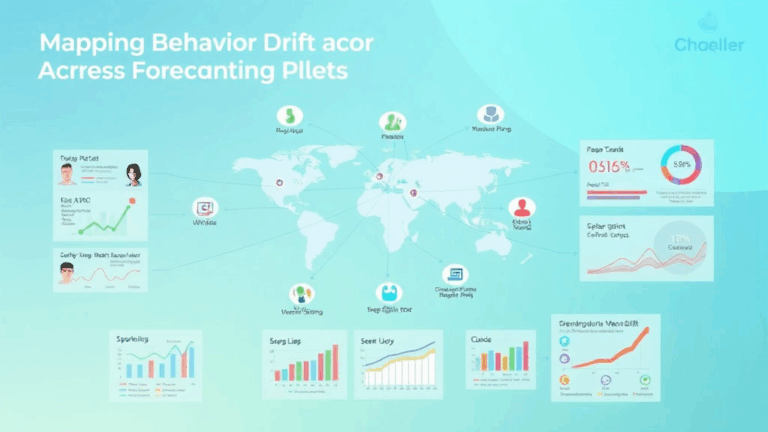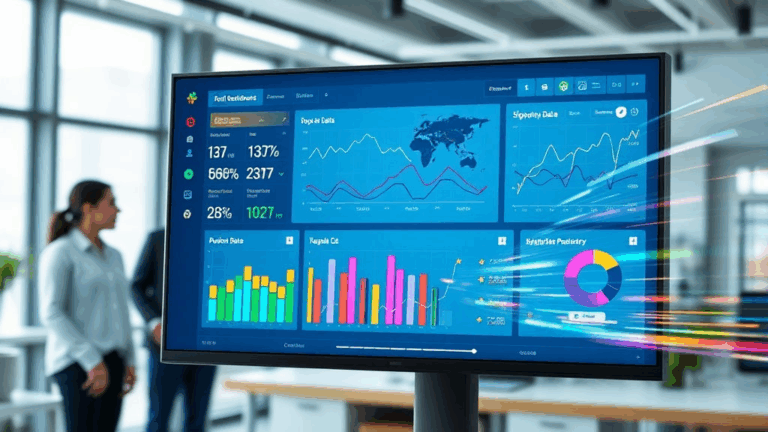Versioning Got Weird: Working Sanely in Shared File Platforms
Google Drive Conflicts Are More Subtle Than You Think
So a coworker edited our Q4 spreadsheet from a mobile app mid-flight. I had it open in a tab the whole time (because of course I did), and nothing flagged until Chrome magically decided to refresh the tab — then boom: “version conflict.” But here’s the kicker: Drive didn’t actually notify anything until I tried saving a comment. Not editing a cell. Just saving a dumb little comment. Merge logic just panicked alive right there.
What Drive does behind the scenes here is silently stack ephemeral edits as local diffs, even for view-only tabs. There’s no immediate push, so unless you force a reload on stale sessions, version collisions stay latent for a while. I learned that the hard way, when a team member wrote over an entire block of sales projections and thought I had deleted it. Nope — we just desynced for about four hours.
Important note: if your Drive file is embedded inside a Google Site or shared via a public link, the real-time editing sync actually lags by 1–3 seconds longer than within the native UI load. That lag can nudge collision thresholds. Unofficially, I’ve noticed it’s worse if multiple unnamed users are editing the same doc — you get into weird edge cases where your comment threads just vanish mid-type.
“Revision history shows the edit, but the sheet reverted to an earlier state.” — a direct Slack message from a panicked PM last fall. They weren’t wrong.
Dropbox Still Handles Binary Conflicts Better Than Most
I keep a Dropbox folder with 20+ Sketch files for UI mocks and I’ve gotta say — it’s honestly better than the workflow I’ve seen in modern SharePoint. If someone opens the same .sketch file and forgets to close it, Dropbox creates a conflicted copy like “filename (User’s conflicted copy).sketch” and doesn’t try to merge. Good. Great even. Simple is still the best kind of correct.
We once tried doing design collab inside OneDrive/Teams, and I watched a PSD literally duplicate itself five times with no clear conflict indicators. Dropbox may be basic with its logic, but it just hands you the forked copies and says, “good luck.” No silent merging, no ghost overwrites. That’s a plus in my book.
But here’s where Dropbox stumbles: it doesn’t propagate version labels consistently on image-heavy projects. You might see the last-modified timestamp shift, but the same image diff appears identical in the preview even though metadata changed. Honestly had to SHA-1 hash the files manually once to prove we weren’t insane.
Figma Makes Versioning Look Fancy but It’s Basically a Giant Undo History
Don’t let the slick timeline UI fool you. Figma’s “version history” is like an extended perpetual undo stack with some annotations. It’s fine, but deceptive. You can’t diff two versions sanely. Like sure, you can rollback or pull a previous frame, but what actually changed in the structure or bounding boxes? No real diffing tool tells you.
I once tried to do a forensic diff on a broken font shift in a Figma file after a contributor swapped the text styles. Minor problem: the styles were nested in a component instance inside a frame group inside another frame. No git-style logic, no commit messages, no notification of structural edits. My only clue was a shadow moving 2px off alignment at 3:27am.
- Use naming conventions for major versions. “Homepage (v3 – post-round-2 feedback)” goes a long way.
- Export frames as PNGs before big meetings — rolling back inside Figma live is a game of roulette.
- Always exclude component libraries from shared project version saves — they inject diff noise.
- Comment threads can lag up to 30 seconds behind visual edits depending on load — refresh often.
- If the file is huge (>40MB), upgrades to editing permissions often break instantly and silently.
SharePoint Does Strange Things When Sync is Offline
If you ever set up the OneDrive desktop client to sync a SharePoint folder and forget that somebody else deleted it at the web level… good luck. One of our clients had their onboarding templates vanish because their editable copy kept syncing down an older structure — the web version had been moved into a subfolder by IT. So the local machine kept uploading the old tree into an unlisted root again. Infinite loop. IT nightmare vibes.
I had to dig into the hidden ~$ files and rebuild the XML links manually to get Access forms syncing again. It turns out SharePoint has zero guardrails about telling offline sync clients if a folder was encrypted or renamed.
They don’t document this clearly, but if the folder tree changes while desktop sync is offline for over 48 hours, it enters a state where deletions are re-synced up rather than obeying the server-side structure. That’s right: your old local copy can overwrite the server version. I wish I was exaggerating.
Git-Integrated Tools (Like Notion’s Git-Savvy Cousins) Are Overkill
We tested Coda and some Git-integrated markdown editors back in spring. Yes, they technically version everything, but you’re stuck with a mental overhead meant for dev teams. You can’t casually use semantic versioning or hotfix branches if your team is three ops assistants and a marketing intern.
Real-world usage looks like this: “Oops, I committed master again,” followed by someone trying to cherry-pick a note into a Monday.com card. Not sane. Not sustainable for basic document workflows.
My favorite moment: a collaborator typed “git revert” into a Notion page thinking we had Git hooked in. We did not. But now we name our meeting notes “v2 – reverted” out of habit.
The Weird Stuff Only Happens When You Mix Platforms
This was probably the most confusing week of my 2022: we had a Google Sheet embedded inside a Confluence page, which was sent as a Markdown export into GitBook, then printed to PDF via Notion. It broke almost everything — font stacks reset, alignment collapsed, and the URL links duplicated in triplicate.
The Sheet embedded in Confluence had its real-time update locked behind an iframe snapshot unless you clicked through. That snapshot was three edits behind. Then the Markdown parser failed to escape the link syntax from Confluence’s export, so all the bracketed links nodded out weirdly inside GitBook render. None of this shows up until you actually send the exported doc to a client who highlights five swapped names and asks why it says v1.3.
This part of the terrain is basically guaranteed chaos — especially when version control in one platform doesn’t talk to the save state logic of another. You think “we made the change on Drive,” but the Confluence embed doesn’t know it. And the export? It only prints the static header.
OneNote’s Hidden Version Control System (Yes It Exists)
Almost no one realizes this: OneNote has a stealthy page version system that only shows up if you dig into the “Page Versions” submenu when right-clicking a page title. I discovered it after a layout got corrupted post-Microsoft Teams merge.
Office baked this in for shared notebooks, especially in class settings — but it’s not surfaced unless someone adds large content and another user syncs against an older local cache. In those cases, OneNote will pop one of the nastiest duplicate warning dialogs I’ve ever seen, citing “conflicting content on this page” with no diff viewer. The recovery version is saved below the original with an LM timestamp in parentheses, but it doesn’t tell you how it differs. You just have to guess.
Fun fact: if your OneNote file is stored in a Teams group, editing it offline for more than a week triggers a page rollback when it reconnects. Completely undocumented, but I got bit by it in late 2021. A whole week’s worth of pasted screenshots just gone.
Quick Tips for Avoiding Versioning Headaches (The Ones I Actually Use)
- If you have to send a file cross-platform, flatten all links and embed fonts where possible.
- Version IDs in filenames beat native version history when working async.
- Export once at the end of every workday if you’re working solo on design files.
- Never rely on mobile apps to autosave — review from desktop before handing off.
- Watch for “invisible” edits (like whitespace) that trip save flags on platforms like Box and GitBook.
- Don’t co-edit with anonymous users unless you’re running live QA — tracked authorship matters.
- If you’re using Google Docs: File > Version History > Name current version. Name it. Regularly. It’ll save your life when you need to prove you didn’t erase an entire client testimonial block.
When All Else Fails, Screenshots Are Weirdly Reliable
I’ve started creating time-coded screenshot logs during major editing sessions. Yes, it bloats my desktop. But nothing beats visual proof when version merges go wrong and it turns into a “he said, she said” about who deleted the recap slide.
They’re not pretty, not elegant, but they’re atomic. And sometimes that’s more useful than trusting Google to version your doc correctly — especially if someone had it open in the background for two days straight before waking their laptop and hitting save.