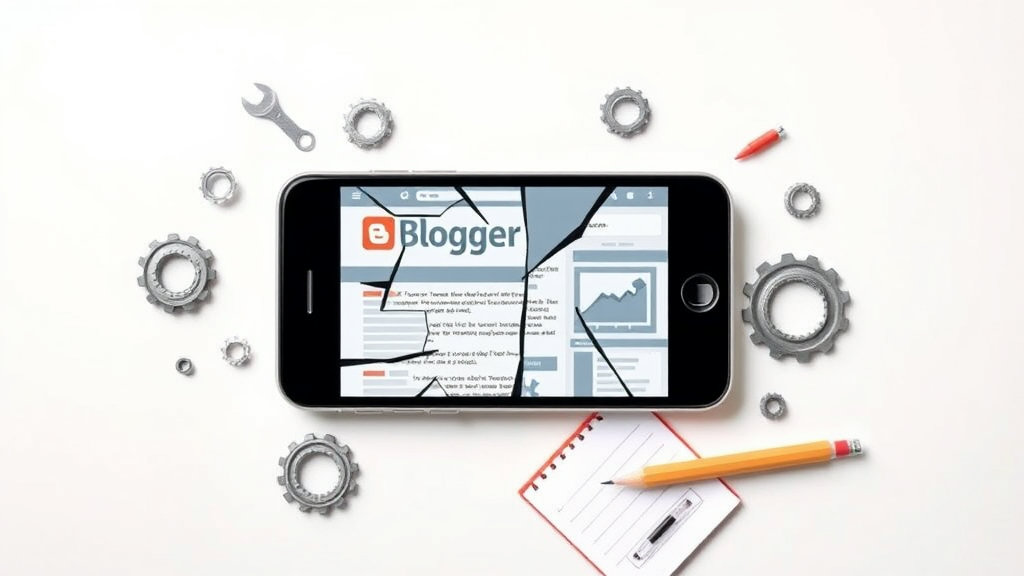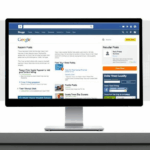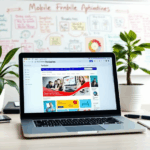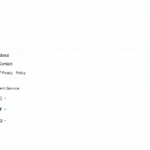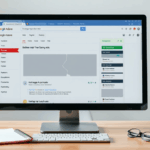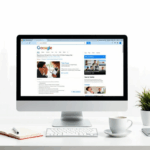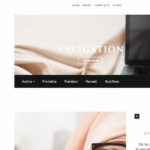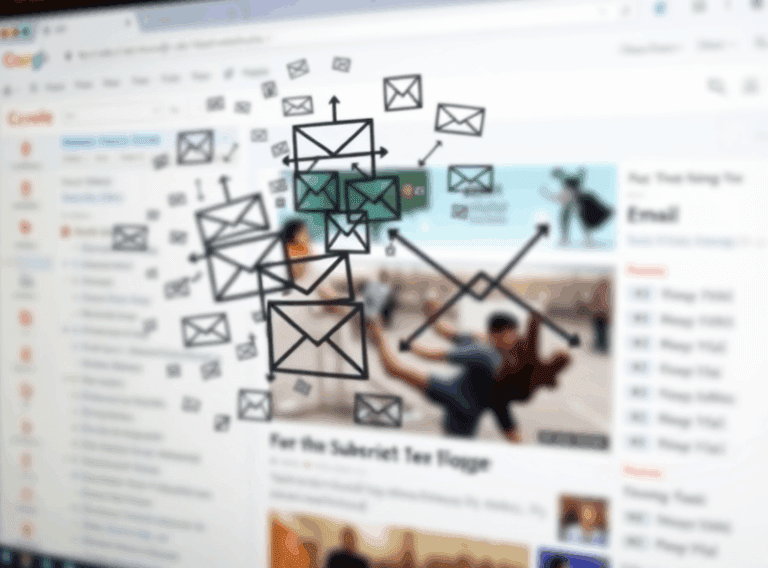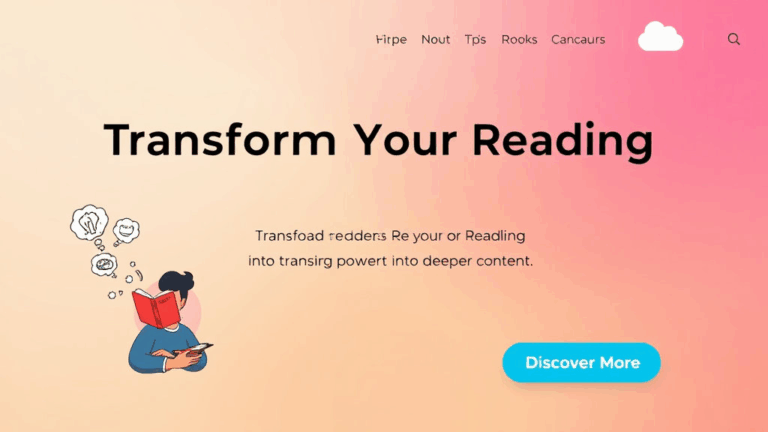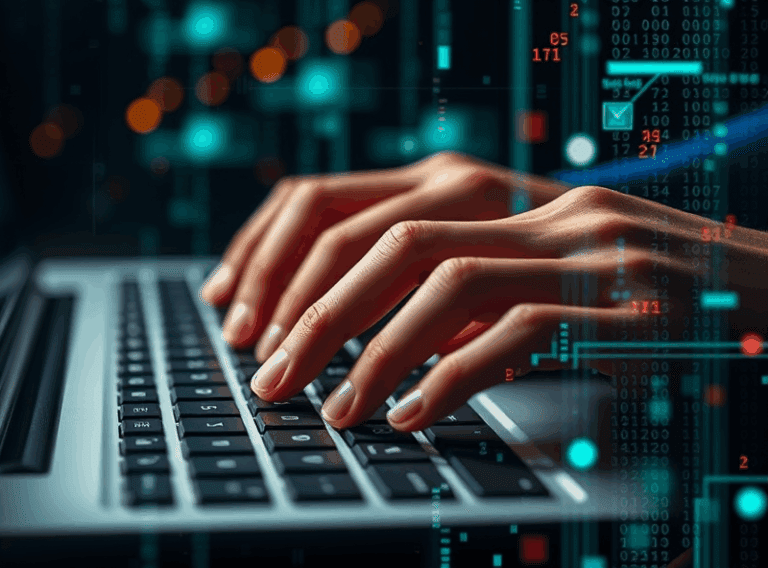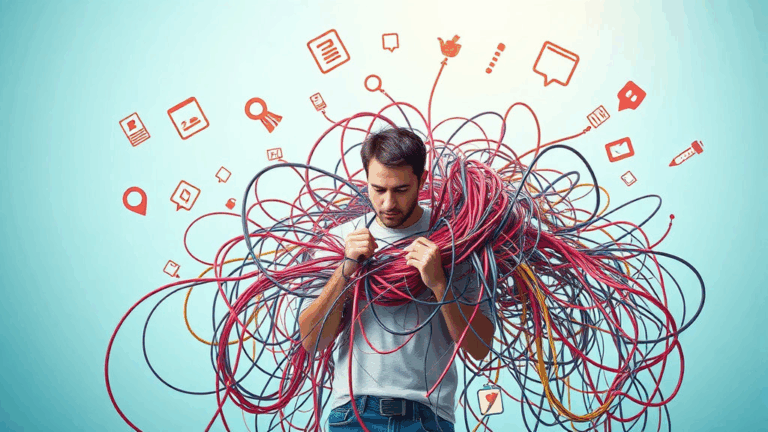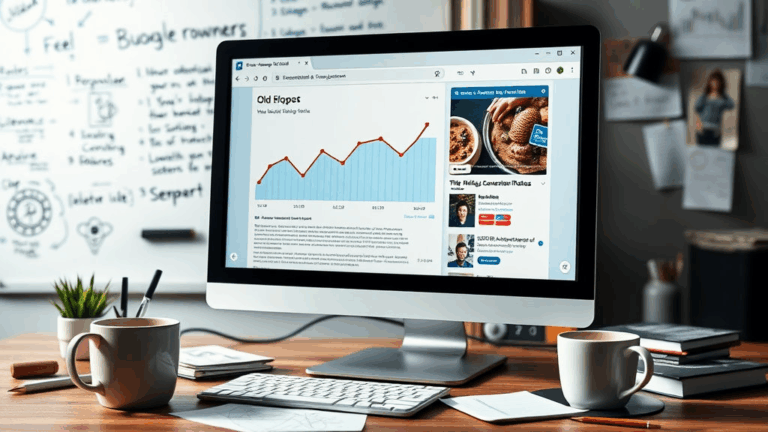Troubleshooting Blogger Layouts That Break on Mobile
Viewport Tags That Quietly Wreck Your Layout
One night I opened up a client’s Blogger site on an iPhone SE (the famously undersized one), and the whole layout just… ghosted out. The nav floated into oblivion, and the sidebar became an unstyled footnote. I’d been so sure I’d fixed mobile responsiveness earlier, but apparently, I had a viewport tag like this frozen near the top:
<meta name="viewport" content="width=1024">The problem? Hardcoding width=1024 basically handcuffs most mobile devices. It forcibly zooms them into a layout meant for desktops, and they obey—and break. If you see that value hardcoded anywhere, destroy it. Use this instead:
<meta name="viewport" content="width=device-width, initial-scale=1.0">There’s also an undocumented behavior in some older Blogger-derived themes: if you’re using a dynamic view, it’ll inject its own viewport behavior even if you override it manually. The solution? Ditch dynamic views entirely. They’re cursed.
How Inline CSS Fails Differently on Mobile
This bit still annoys me: inline styles on Blogger (like <div style="float: left; width: 400px">) will display beautifully on large screens but choke on low-res mobile screens. They ignore wrap logic you think the browser will handle.
Here’s the kicker though—these inline widths often don’t trigger any mobile warning in Chrome DevTools. They’re accepted by the parser, but they quietly override any media query down the line.
Actual fix? Pure CSS with media sanity checks.
Target screen sizes explicitly using min/max width media queries. Don’t rely on pixel-based inline styling unless you want to spend your Saturday watching divs fall apart in nested containers.
If you absolutely must inline something, make it percentages—not pixels. Pixel widths are breakpoints waiting to happen.
I also saw this undocumented thing: some mobile versions of Chrome on Android interpret percentage-width inline styles relative to the document root not the parent container, depending on your nesting depth. It’s not even consistent across Chromium forks (looking at you, Samsung browser).
Understanding Blogger’s Widget Layout Grid
Blogger uses this weird, old-school XML-based layout system—widgets organized in slots like <b:section> tags. Under the hood, it’s not flexbox or grid—it’s closer to table layouts with injected styles from the theme XML. That old mess shows itself on mobile in sneaky ways.
For example: widgets placed in several columns in the footer will NOT wrap unless the theme explicitly tells them to. Which most templates don’t do.
Trick I learned from an old SEO guy:
If you absolutely need control over widget columns on mobile, wrap them with <div class="row"> and individual <div class="column"> containers, then inject this into your CSS:
@media screen and (max-width: 768px) {
.column {
width: 100% !important;
display: block;
}
}It’s brutal but it’ll force wrapping regardless of widget type or DOM depth. And yes, the !important is gross—but sometimes you need a hammer, not a chisel.
AdSense Layout Jank from Auto Ads Positioning
Auto Ads from AdSense can and will break your layout responsiveness, often in ridiculous ways. I had one instance where an Auto Ad rendered into an empty <div> that was supposed to flex into a column. The ad didn’t flex—it squatted in place and forced every sibling container off-screen with a mystery margin-right inline style that I didn’t write.
For blogs running Adsense, this warning: Auto Ads optimize for revenue, not layout consistency. Google’s ad engine sometimes inserts invisible 300px blocks before ads load completely. It’s not even in your DOM until after onload fires, but it will completely shift layout during scroll—classic content layout shift.
Here’s a JSON payload I sniffed mid-scroll:
"ad_block": {
"style": {
"width": "336px",
"margin-right": "40px",
"min-height": "280px"
},
"class": "adsbygoogle"
}That’s a forced block with no graceful degradation. If you want actual control, disable Auto Ads and place just a handful of <ins class="adsbygoogle"> elements manually where layout breaks less often.
Media Queries That Don’t Fire Inside Blogger Includes
There’s a particular gotcha when you insert <style> tags inside widgets or even post content. I once tried embedding custom CSS rules directly into a Blogger widget that was meant to collapse menus for anything under 600px:
<style>
@media screen and (max-width: 600px) {
#topnav { display: none; }
}
</style>No effect. Nothing happened. I double-checked the rules in DevTools—blank. Turns out, Blogger escapes or strips embedded style tags in some post contexts. Especially in custom widgets.
The workaround: don’t embed styles inline like that. Append them to your theme’s <head> section using the Blogger Theme Designer’s “Edit HTML” interface. It’s buried and annoying to reopen, but it’s the only way to guarantee your styles get parsed and activate correctly on mobile.
Common Responsive Breakpoints That Blogger Misses
If you’re relying on a Blogger template from before mobile design became standard (say, anything before Material Design), you’ll probably miss some really obvious breakpoints mid-stack. Some examples:
- 768px gets ignored. Many old themes jump from 1024 straight to 480.
- 600px is often skipped for tablets in portrait orientation.
- Media query specificity is too lax, so the 480px rule might beat the 768px one accidentally.
Two hours of my life went into untangling a sidebar that vanished below 700px only on Firefox mobile, but stayed on Chrome. It was a specificity war, with a poorly-written 480px media block winning due to location in the CSS.
Tip: define your default mobile layout first, then layer upward. Don’t treat mobile as the override—it should be the baseline. Stack up with min-widths, not down with max-widths, unless you’re being very deliberate.
Blogger Mobile Preview Is Lying to You
The so-called “mobile preview” tool Blogger gives you is garbage. I clicked it once thinking, oh, great, no need to boot up Web Inspector. But it renders your content inside an iframe, and strips some widget classes and script results.
This means: layout breakage that you see on real mobile won’t appear there. For instance, scripts injected via <b:if cond='data:blog.pageType == "item"'> are sometimes hidden in Blogger’s preview mode, even though they render normally on a Googlebot visit. That’s not just undocumented—that feels malicious.
Realign your workflow around external testing. I use Firefox Responsive Design Mode because Chrome kept misrepresenting the pixel ratio of iPads last month. And yes, I had to explain that to a client using a Lenovo tablet that ran what looked like a hybrid of Android + Linux. Good times.
Seven Tips That Actually Fixed Layout Snaps on My Test Blog
- Scrub inline pixel widths aggressively. They’re always the first suspect.
- Inject dynamic script changes late—after
DOMContentLoaded—to avoid layout interference from Auto Ads and similar stuff. - Comment out all
<b:include name="quickedit"/>tags while testing. They interfere with layout in edit mode. - Anchor all floats inside flex containers. Don’t let floats float without context.
- Format images with 100% max-width and set their height to auto — especially in posts.
- Watch for margin collapse inside widgets. Blogger adds inline clear: both randomly.
- Use
box-sizing: border-box;globally. It simplifies literally everything about layout math.
I’ll add a side story here: I once had a layout that looked perfect on everything except the newest version of Firefox for Android. The cause? Blogger had generated a comment node with spaces before a widget include, which shouldn’t affect spacing—except it was triggering a nonexistent flex row gap. That’s when I stopped trusting ci.mcdn scripts from Blogspot entirely.