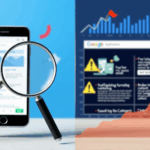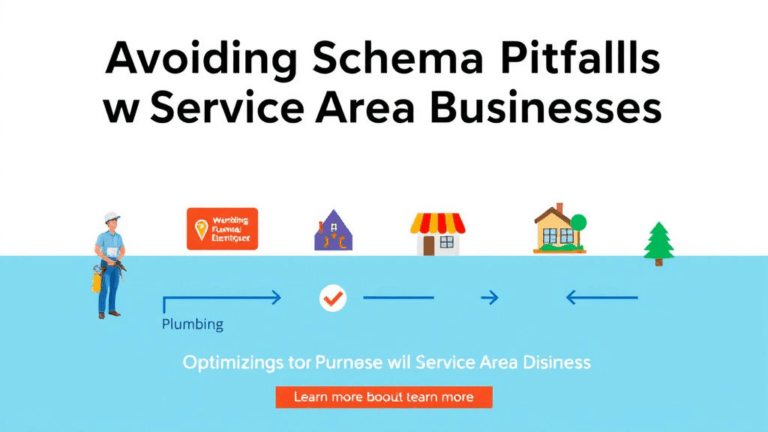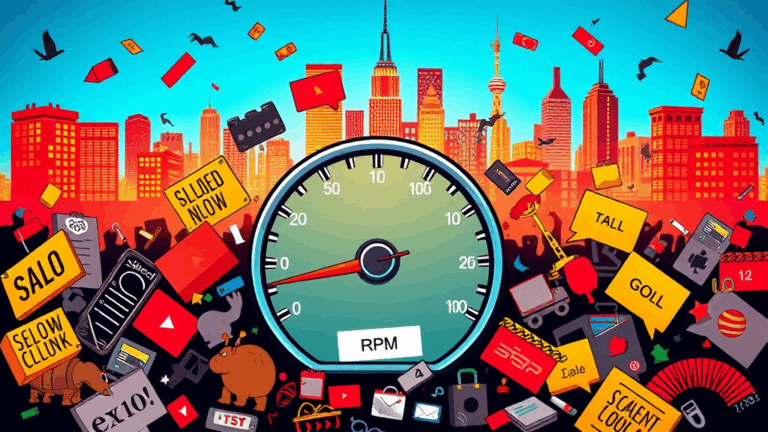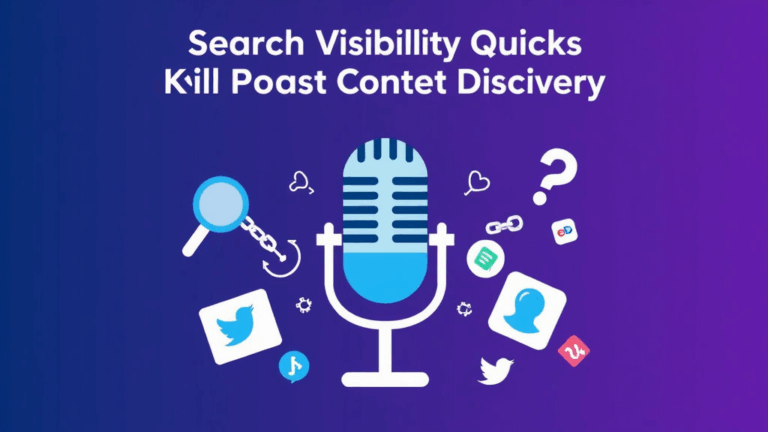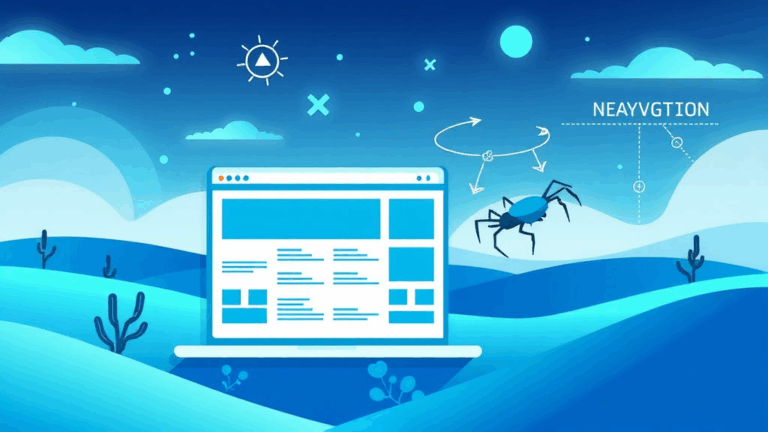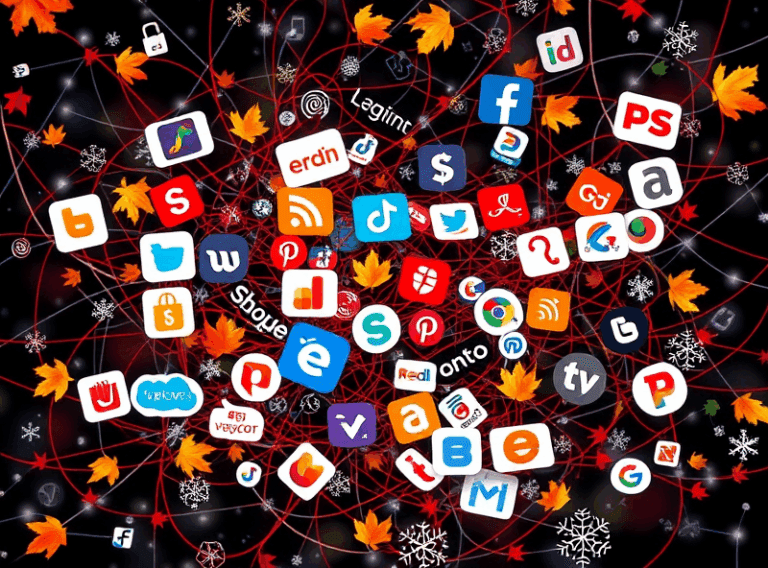Touch-Friendly Design Tweaks That Actually Impact Mobile SEO
Viewport issues Googlebot quietly penalizes
So I accidentally wrecked my mobile rankings once by removing the <meta name="viewport" content="width=device-width, initial-scale=1"> tag for half a day. Not totally gone, just demoted. Turns out Google sees that tag like a basic check: if it’s missing or misused, the page gets an internal flag. There’s no warning in Search Console unless you dive into the Mobile Usability report. I only caught this after testing in PageSpeed Insights, where it flat-out said “viewport not set.”
And here’s the weird thing — the penalty sticks for a while even after you fix the tag. Probably a crawl delay thing. I saw rankings recover slowly over the next week, no instant bounce back. Moral: don’t mess with the viewport tag unless you’re doing a full responsive redesign. If you must, double-check via MDN and use DevTools’ mobile emulator (but real devices are still more accurate).
Tap targets wider than just your thumb
Everyone parrots the line that Google’s mobile-friendly test wants links and buttons that are at least 48 CSS pixels tall/wide. Which is true, but it’s not just about your thumbs. The actual test (if you dig into the PageSpeed trace) checks for overlap, proximity, and even whether targets shift after tap (aka layout shift). I once failed this check because my NAV icons were technically big enough, but stacked too close on a narrow viewport — they got flagged as “too close together.”
It’s not documented anywhere obvious, but when elements shift a few milliseconds after page load, Google will treat them as unstable tap zones. Here’s what fixed it for me:
- Added
position: relative;andmin-heighton flex containers to prevent late reflows. - Used
font-size: 0hack to remove spacing between inline-block icons (before switching to flex). - Wrapped buttons in a generous
<div>with 16px padding on all sides — even if it’s visibly tight, the hit area matters. - Tested with a Bluetooth keyboard on a phone screen to simulate more precise inputs. If that failed? Definitely a problem.
Also: Safari on iPhone actually highlights which links are considered “tappable” when you start using VoiceOver — it’s glitchy but useful.
Don’t trust “100% width” on mobile buttons
I burned 45 minutes on a support button that looked fine until I tried it on a Galaxy Fold, where tapping it would sometimes activate the element beneath it. The real problem? I had a button styled with width: 100%; inside a flex column where the parent’s max-width was getting clobbered by absolutely-positioned siblings. So visually it looked right, but the actual tap target ended early near the right edge.
Adding box-sizing: border-box helped only partially. What actually resolved it — and I only figured this out because of a Stack Overflow comment from 2018 — was explicitly adding min-width: 100% on the button’s container and its parent wrapper. Without that, Chrome would treat 100% as whatever random leftover space was there after overflow clipping.
If your touch target ends where the padding ends, not where the visual background stops, you’ve got a ghost margin problem.
Sticky headers, z-index, and accidental overlapping
This one still annoys me: sticky headers with a high z-index can trap touch events without you realizing it — especially if you rely on large background buttons or full-width divs underneath. I had a mobile nav stuck at z-index: 9999 and a call-to-action slightly bleeding behind it. On desktop it was fine, but on Android browsers — especially anything Chromium-based — tapping the middle of the CTA fired nothing unless you scrolled slightly.
I lost most of a Friday afternoon debugging that.
How I finally trapped it:
document.elementFromPoint(x, y)
…will tell you what your finger actually hits. Doesn’t work perfectly on Safari due to coordinate rounding, but helped me trace that users were hitting the header div, not the CTA. I dropped the z-index down to 1000, added a negative-margin area to pull the CTA up, and re-achieved both visibility and interactivity. Funky, but it worked.
Font icons and misreported hit zones
If you’re using something like Font Awesome for mobile icons — and you’re wrapping them in links — test them in slow scrolling. There’s a layout bug where tap zones shift on scroll inertia, especially inside overflow-x: auto containers. I’ve seen this in both Chrome and Edge, but only when zoomed in.
The hit area stays where the icon was, not where it ends up, for a brief moment. Makes no sense, sounds fake, but I’ve reproduced it consistently. Eventually I gave in and converted critical icon links to inline SVGs. You lose some ease of swapping, but you gain control over the actual box model.
Random trivia: setting line-height: 1 can shrink the tap zone into oblivion if you’re not careful. That one nailed me on an icon-only phone number link — it became impossible to tap without targeting the 1-pixel padding instead.
Scroll jank kills tap confidence
Ever tapped an element and felt like it didn’t respond, but it actually did — just after half a second of scroll settling? That delay is enough to tank trust in your UI. I had to gut a fixed footer once because it caused layout jank that made button taps lag behind touch events.
Turns out it was a combo of:
- Framerate drop due to background video autoplay — even paused, the video tag was consuming CPU/render budget
- Overly complex box-shadow on three stacked containers
- “Will-change: transform” on the wrong element, bloating paint layers
I dumped the background video entirely (sorry, marketing), un-nested two divs, and saw tap-to-navigation times go from sluggish to smooth. Sometimes the fix isn’t refining your markup — it’s deleting one level too deep.
A conceptual bug: mobile != small screen
The ridiculous thing we all forget: “mobile” doesn’t always mean small. I tested a redesign on an iPhone 14 Pro Max, assuming it looked fine — but it stretched into weird zones on smaller Androids with lower pixel density. The 1rem = 16px lie gets real on budget phones where zooming or custom settings distort everything.
Viewport units (vw, vh) behave inconsistently, and some Android browsers throttle vh during keyboard popups, so anything based on vertical percentages may vanish or float awkwardly.
Here’s what finally made sense to me, from a Stack comment buried seven replies deep:
“Treat mobile as latency + interaction mode, not screen size.”
So these days I test based on:
- Whether one-handed use is even viable
- If double-tap-to-zoom kills the UI layout
- How screen readers navigate the touch order
- Whether the target area sits above the keyboard, especially on login/sign-up views
Google ranks mobile experience holistically — not via a single flag. And they quietly tweak what they count every few months, without much fanfare. So you kinda have to stay paranoid, in a useful way.