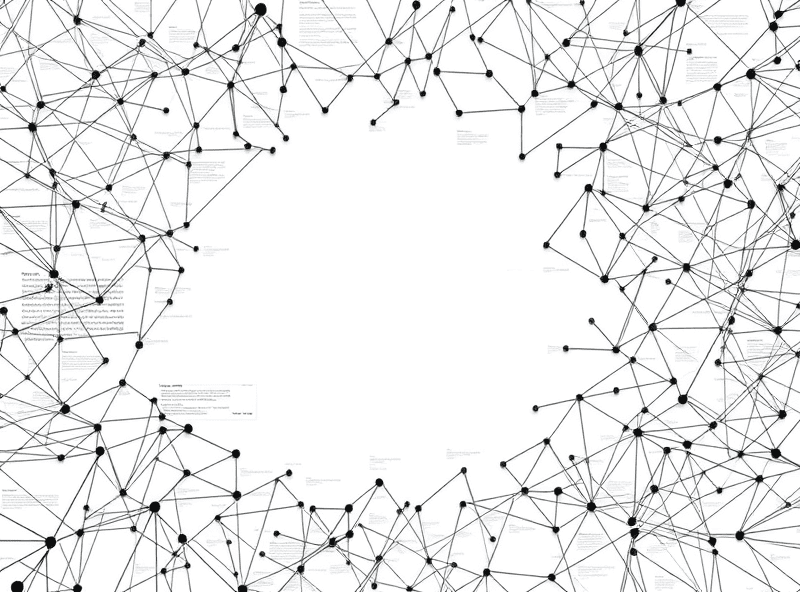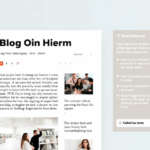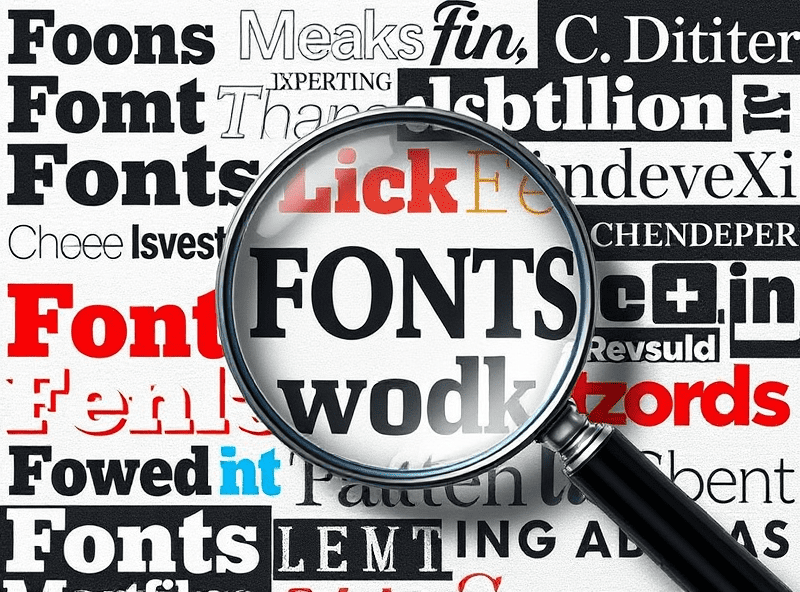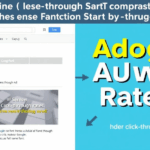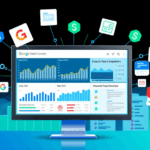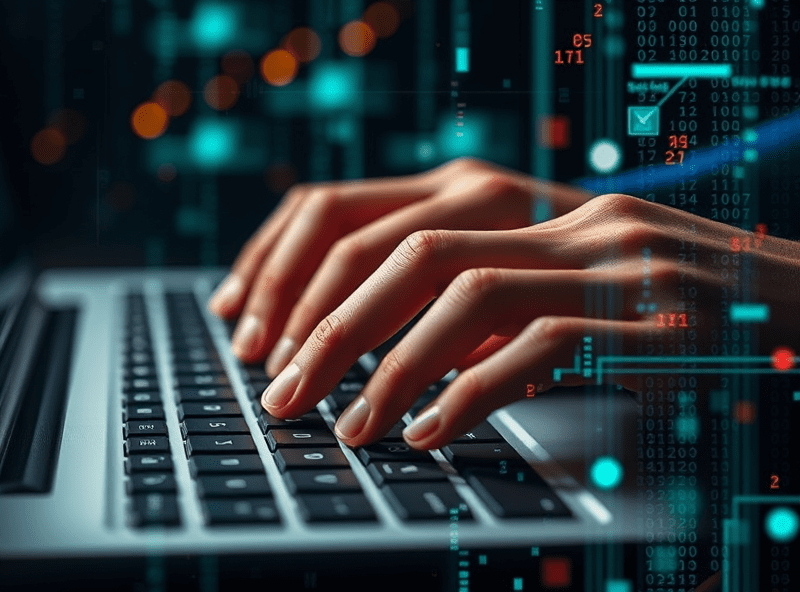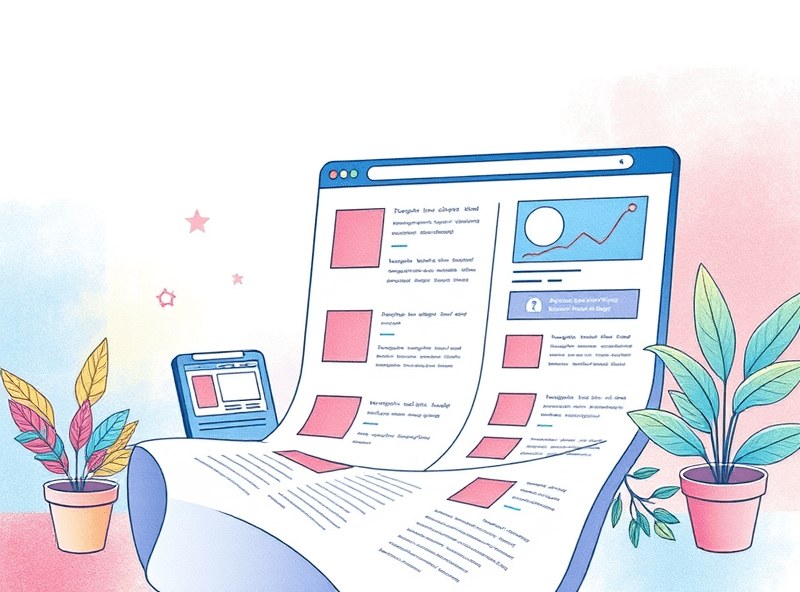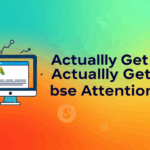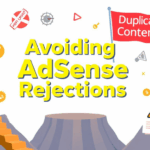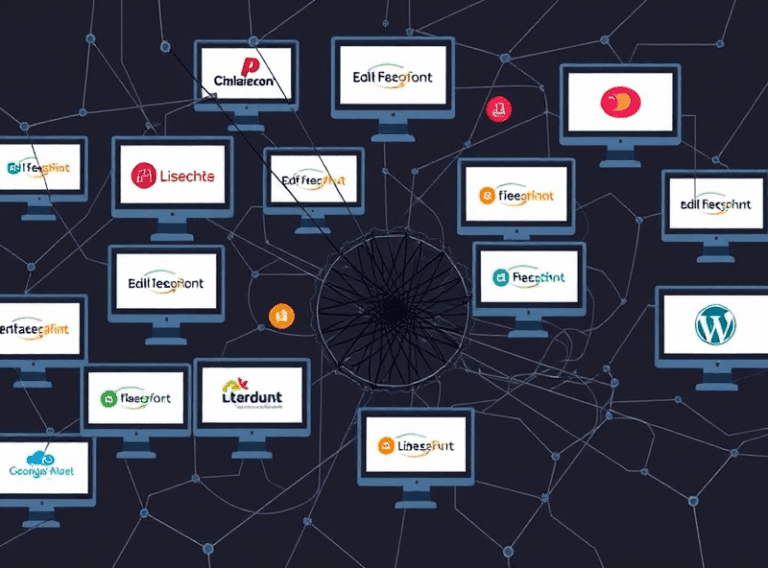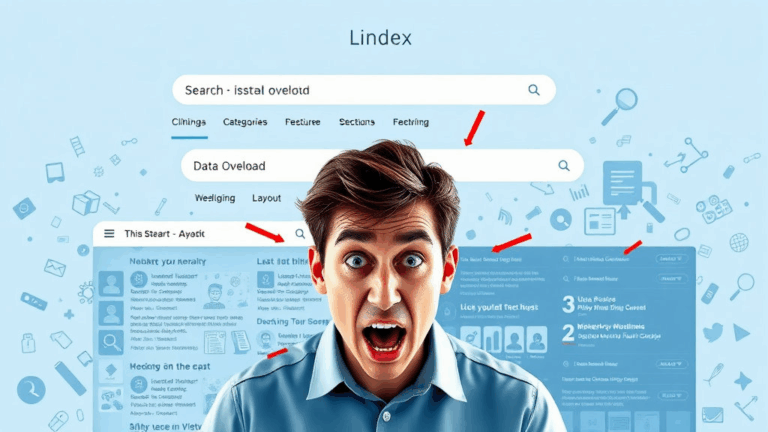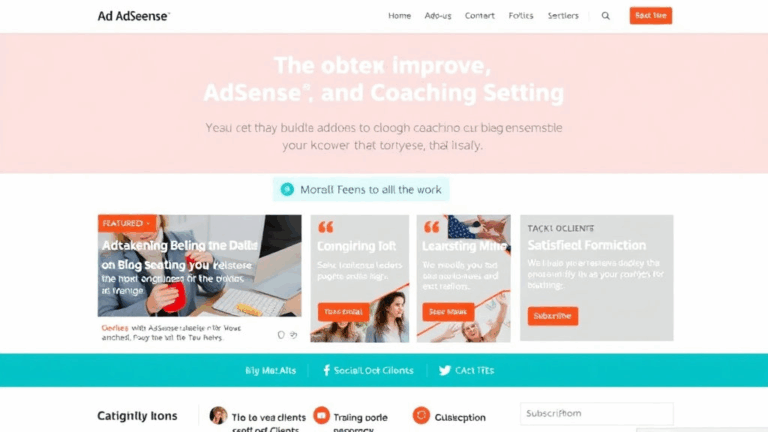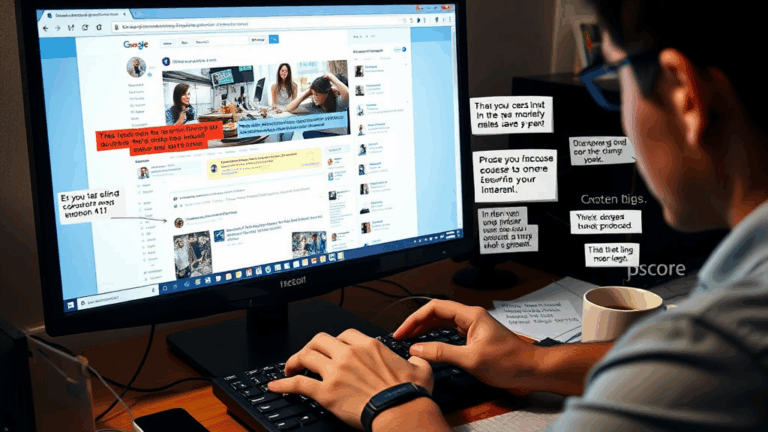Reducing Blog White Space Without Killing Readability
Why Blog White Space Goes From Helpful to Dead Space Fast
Okay look, spacing around content is great until it starts looking like an offshore UX designer just discovered margins. You know the type: 700px-wide centered body with maybe 50 words visible per scroll. On mobile, it’s even worse — you blink and forget what section you’re reading. Not because the info’s bad, but because everything feels… disjointed and floaty.
One afternoon I was reviewing analytics on an 8,000-word piece (don’t ask) and saw a bounce spike right around the 40% scroll mark on mobile. Took me too long to realize: the tables had huge top and bottom padding, and after that, there was this chasm of white before the next subhead. It looked like content had just dropped off.
What’s wild is that some WordPress themes inject this kind of spacing by default. You can inspect and see 60px margin under every H2, then another 40px on P tags following it. Combined? That’s nearly a full screen of nothing, especially on tablets.
So: white space helps you breathe, until it turns into dead clicks and user fatigue. You’ve gotta audit it screen by screen. Literally device-level — desktop spacing is not mobile spacing, and vice versa.
Systematically Testing White Space Across Devices
There is no magic browser extension for this (yet), so the method is a combo of DevTools and pure muscle memory. Here’s the process I’ve ended up relying on:
- Open DevTools, toggle device toolbar, run through your top three mobile viewport widths (375px, 414px, 768px).
- Click through every section heading and check what’s immediately above and below. If you see more than half a viewport of blank between elements, take a screenshot and rage-fix in CSS.
- Repeat for tablet breakpoints, usually 1024px and up.
- Don’t forget short content pages. A sub-500-word blog post with default spacing can look like it’s missing paragraphs.
Also — white space testing in DevTools is not the same as using your phone naturally. There’s a weird brain effect: on a real device, your patience for blank zones drops by half. If you can, send a preview link to someone and tell them nothing. Just watch how fast they start scrolling like they’re swiping through empty Instagram carousels.
Content Template Skins: Compress First, Expand Later
Nobody warns you that content templates bloat over time. The first version is tight. Then a designer tweaks padding for breathing room, a developer adds global classes for consistency, and a plugin injects inline styles like it’s the Wild West. Result? Every paragraph ends up floating on a cloud.
So now I work template-first, but with skinnier mobile defaults. I’ll start compressed and add spacing as needed where things feel too claustrophobic. If something looks too dense on real screens, padding-bottom: 1.5rem is cheap to add. But excessive vertical spacing spreads like mold if you’re not watching.
One time I traced a weird 100px gap to a leftover <br><br> in a reusable Gutenberg block. No one saw it in the admin UI. You had to view source. Felt like finding a secret PATH variable in a Bash script from 2015.
Realistic Units: rem? px? line-height? Yes.
I wish I could tell you there’s a single best unit for spacing elements inside a blog layout. There isn’t. It’s a hot mess of use-case and inheritance. Some specific stuff I’ve learned the hard way:
- rem is great for scaling with device defaults — perfect for typography-relative margins.
- px is more deterministic for precise gaps, good for things like collapsing borders or making list rows feel uniform.
- ch (character width) is underrated — I use it for constraining max-width of paragraphs, so I don’t get those loooong runs of text that feel like reading a courtroom transcript.
- line-height spacing hacks break subtly when text gets too big. I once used
line-height: 2and 24pt font on a hero block — result was single lines floating miles apart.
The best rule I’ve landed on: don’t lock to one unit system. Use what’s measurable in the layout, not what’s semantically elegant.
How Collapsing Margins Are Still Tripping Me Up
I keep forgetting that vertical margins collapse unless you explicitly break them. This is CSS 101, I know. But real-world blogging layouts have nested containers, sticky headers, and “title-wrappers” with so many layers a margin could be collapsing across six divs and you wouldn’t know it.
Got bit by this while designing a template for a long-form series — headers had ~30px margin top AND bottom, but they were collapsing with paragraph spacing below. Looked snug in the browser. Published live, and it magically grew 60px of extra space… only on Firefox, only on certain CMS blocks.
DevTools finally showed me the giveaway:
margin-top (collapsing)in Firefox inspector. Chrome hides this.
Adding overflow: auto to the wrapper div fixed it instantly. You don’t need clearfix hacks anymore unless you’re supporting dinosaur-era IE.
Minimizing Scroll Fatigue With Anchored Visuals
Huge thing I realized editing old content: if every new section feels like an isolated bubble, mentally it starts to wear people down. Especially on mobile. Every empty zone between paragraphs might as well be a loading spinner to impatient readers.
What I started doing last year:
- Add subtle background color to alternating sections — even soft grays help anchor the screen visually, works particularly well for lists or ‘pro tip’ segments.
- Insert inline SVG dividers between major blocks. Nothing fancy — 3px zigzag or dotted line. It makes scrolling feel intentional, like there’s somewhere to go next.
- Use
scroll-margin-topin CSS so anchor links don’t land under a fixed nav bar. Helps skip fatigue when internal links actually work how people expect.
Pseudoscience? Maybe. But bounce rates dropped when I updated older posts with these visual friction reducers. I guess reading feels easier when your brain sees SECTION – SECTION – SECTION instead of white void – half sentence – white void.
That One Time AdSense Busted My Mobile Layout
Quick horror story. I had a multi-column layout based on CSS Grid with dynamic content lengths. Looked gorgeous. Until AdSense auto ads pushed in an amp-ad block with hardcoded height + no margin top. On mobile, that meant a floating ad sandwiching the H2 and the first paragraph together like they were in a car crash.
Nobody at Google warns you that AdSense code can absolutely wreck white space behavior. If you’re using auto ads, either:
- add extra margin around H2 and intro paragraph container strictly in JS after AdSense loads, or
- disable auto ads entirely and place ad units manually via placeholders
Also, manual ads respect viewport snapping way better. I caught one auto ad being dropped inside a list — breaking the numbered count partway through. Looked surreal. Like 1-2-ad for banking-4.
Tuning Typography for Scroll Context, Not Aesthetic Perfection
This one took me an uncomfortably long time to admit: typography that looks great in a Sketch mockup often reads badly when you’re scrolling on a moving device screen.
Long-line serif headlines with tight letter tracking = beautiful in stills. But in motion? They blur. And when combined with overly generous line-height, you get a paragraph reading like a museum caption — slow and formal.
I now test every core heading typeface and font-weight combo on an actual phone with low brightness, one-handed. If you can’t skim a two-line heading in under a second while walking, it’s too fancy.
Most readable setup I keep coming back to: system font-stack (San Francisco/Roboto), 1.4–1.6em line-height on body, capped at 65ch max-width. Absolutely nothing trendy about it. But it shows up clean on any device, any OS, and doesn’t need adjust-fu later.
Nested Containers Stack Up Margin Weirdness
If your CMS uses block editors (Gutenberg, Divi, whatever), do yourself a favor and inspect every nested div when debugging spacing. I’ve lost whole days wondering why a body paragraph floated 20 pixels off from the same tag above it. Turned out: the block class created on save had a hidden wrapper from the block plugin with a margin-top: 1rem added inline, only if nested inside another block level.
This stuff gets hard to detect because those wrappers aren’t visible until you go into the markup itself — not the admin editor. And if you’re using caching plugins or server-side rendering systems like WP Rocket or Cloudflare’s HTML Worker caches, you may not even get consistent markup between preview and live environments.
It took overriding at least five classes before I could force consistent spacing in both preview and publish states. I’m still not totally sure I got it all.