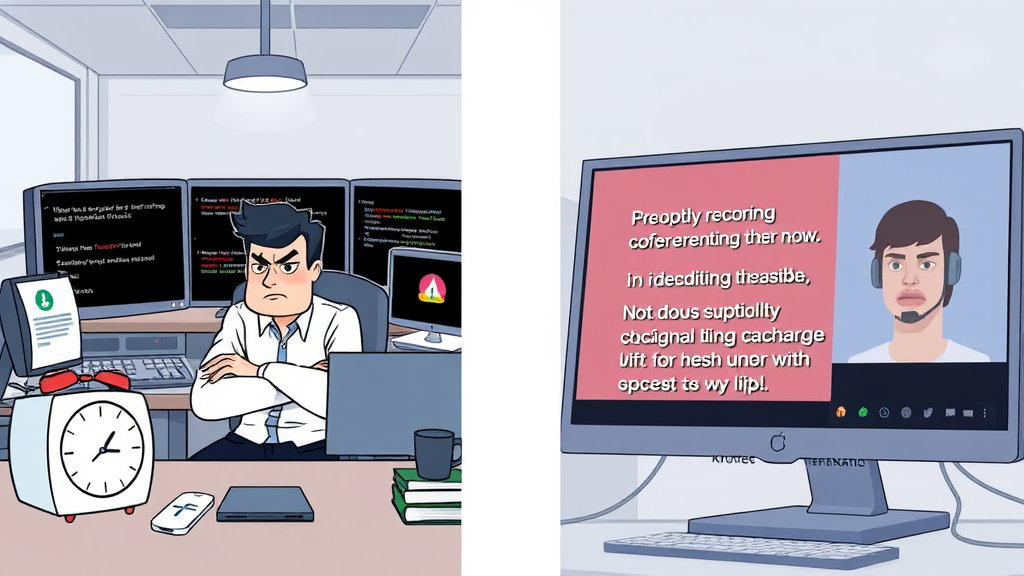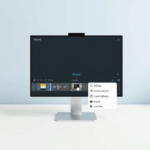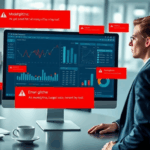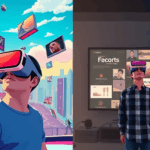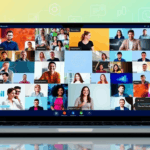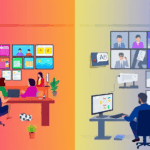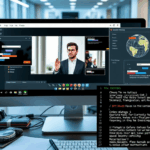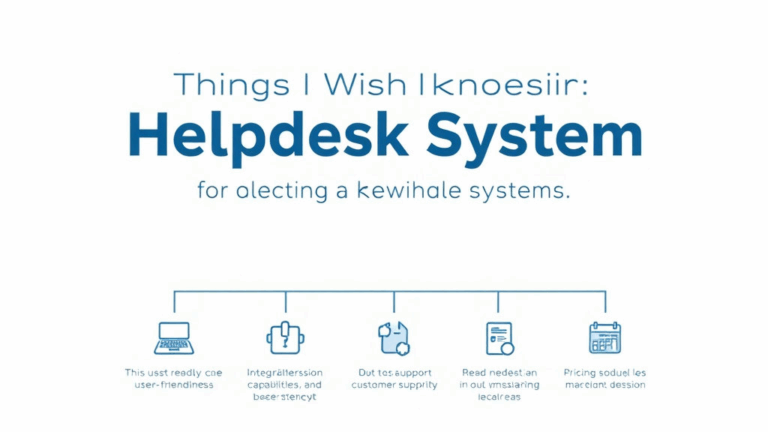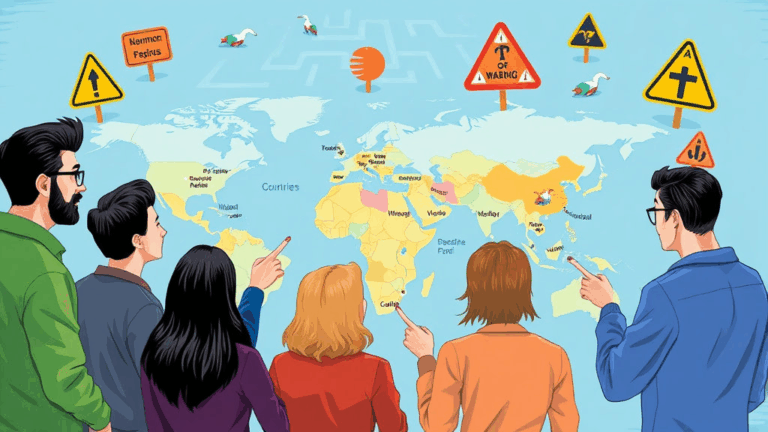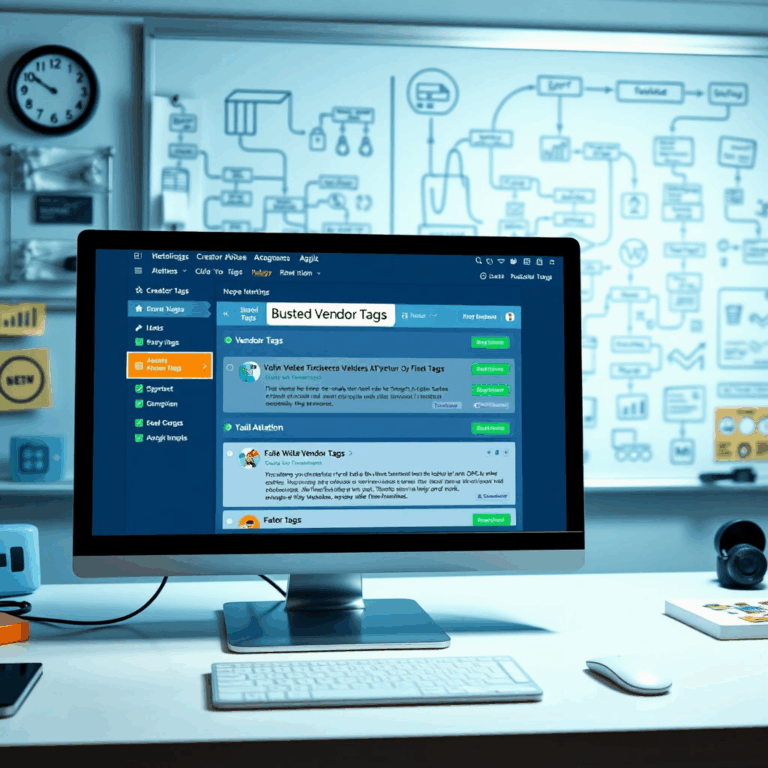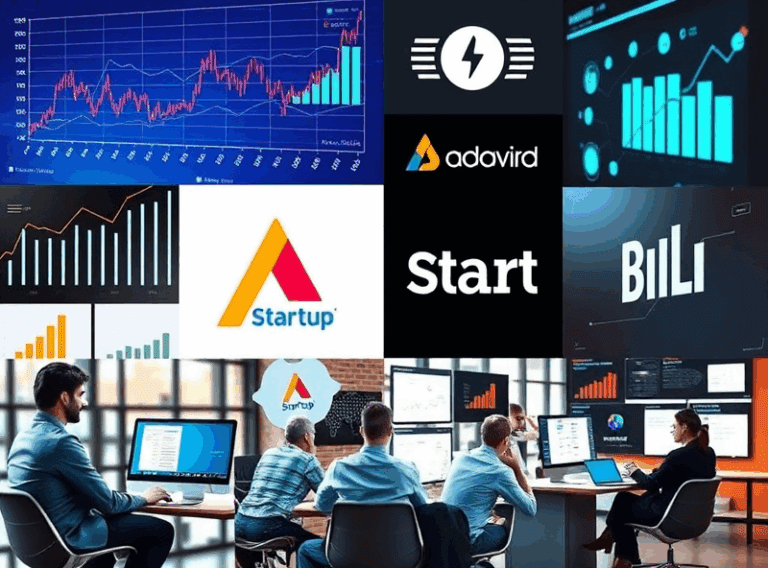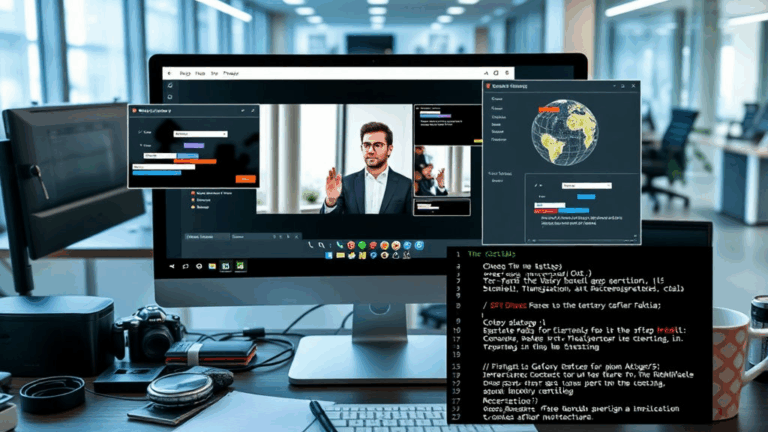Recording and Transcription Quirks in Video Meeting Tools
Zoom’s Double Audio Glitch on Mac During Cloud Recording
I’ll start with this one because it haunted me for a week, and I still don’t know if it’s a MacOS audio subsystem issue or some bizarre cursed combo of Zoom and PulseAudio leftovers from a rogue Homebrew install. If you record Zoom meetings to the cloud while using a Bluetooth headset on Mac, there’s a scenario—especially when toggling between “Computer Audio” and “Phone Audio” mid-call—where your cloud recording ends up with ghosted tracks, basically doubling voices with a half-second delay.
The weirdest part: on the local device, everything sounds fine, real-time. But when you download the recording from Zoom’s cloud, it sounds like everyone was talking in a cave with a sad echo chamber. I filed a bug. Got nothing back. Eventually found that disconnecting and reconnecting the audio bridge before starting recording (yes, literally toggle your audio off and back on) cleared it up 90% of the time. Ten percent, you’re just cursed.
This is not documented anywhere on support.zoom.us—I checked. Multiple times.
Transcripts on Google Meet Don’t Always Match Meeting Recordings
There’s a delightful edge case in Google Meet where the transcript feature will simply not reflect what people actually said if captions were toggled on and off mid-call. If three different users each enable/disable auto-captions based on their Zoomed-out confusion, the resulting transcript sometimes splices chunks in the wrong timestamp location.
I once had a product call where the transcript claimed the client agreed to a launch date in May, but the recording (thank God we had that) showed they meant “maybe.” Not May. Those are notably different concepts. Transcripts had the wrong speaker tagged too, which blew up during a follow-up when someone disputed the notes. Turns out, Meet isn’t doing speaker diarization per account identity—it’s estimating speakers based on voice signature and mic profile. If two people are using the same brand of earbuds in the same office, good luck.
Otter.ai’s API Struggles to Understand Custom Jargon Without Manual Prep
Otter’s live transcription is shockingly good out of the gate, yes—but if you’re in an industry full of esoteric acronyms, it goes downhill fast. In a devops roundtable, Otter helpfully translated “Kubernetes ingress controller” into “cooper needs an express controller,” which frankly sounds like something from a Fast & Furious movie. You can upload a custom vocabulary list, but most users don’t do that beforehand because it’s buried like five menus deep.
I started shoving abbreviations like “NAT,” “IAM,” “EKS,” and “RDS” into a .csv and feeding it in via Otter’s backend API. There’s no public interface for this through their UI unless you’re on their business plan. The weird thing? If you wait to upload the glossary until after the recording has started, the transcript won’t retroactively apply the improved recognition. It’s only forward-applicable from the moment the glossary loads. Docs don’t say that. You’re welcome.
Riverside.fm Defaults to Auto-Leveling That Obliterates Tonal Dynamics
One of the more chilling moments of podcasting into a Riverside session was realizing the raw WAVs of guest audio sounded flatter than white noise in a grocery store. Turns out, Riverside defaults to aggressive auto-leveling if you don’t explicitly disable it before recording. Sounds great in theory—”normalize voices”—but it ends up shaving off the vocal highs and beefing up filler words with wild compression.
You’ll see it most on sibilants and breath sounds. It’s not even subtle. The first time I caught this, I thought my mic had fried. Nope. Just Riverside’s post-processing kicking in without making that clear up front. You have to go to settings → Studio Recordings → Advanced and uncheck everything that refers to “enhancement.” Otherwise, even the high-res audio you paid for gets warped. Bonus bug: toggling processing mid-session sometimes still leaks the earlier setting into the file.
Zoom Transcripts Don’t Keep Speaker Labels Consistent Across Sessions
If you bounce in and out of recurring Zoom sessions—the kind with one link reused over weeks—Zoom will sometimes stop recognizing individuals for transcription purposes, even if they’re signed in and mic profiles haven’t changed. You’ll get a transcript that switches between names and generic labels like “Speaker 1” randomly. I once had a project manager show up as three different identifiers across four sessions—all from the same MacBook, same Zoom install.
Best I can tell, Zoom indexes voice signature caches client-side (your machine), and maybe if you clear your app cache or reinstall or even just switch networks (I don’t know, I’m guessing), it resets and forgets who’s who. If you’re doing long-term recordings for compliance logging, this is a major facepalm.
Webex Recording Downloads Sometimes Just Fail Unless You’re on Chrome
I don’t know whose idea it was to gate Webex recording downloads behind progressive enhancement features, but their downloader straight-up 500s if you’re on anything but Chrome. Firefox hits a snag with how they handle stream buffering; Safari sometimes just refuses to present the download blob because it thinks it’s insecure. I’ve had to remote into a client’s machine just to grab the raw MP4 because they were on Edge and kept getting a corrupted 0-byte file.
If you want to make sure you can reliably download Webex recordings from a shared meeting, install Chrome, disable ad blockers (strangely correlated), and try in Incognito first. Half the time, the problem is cookie state or some wonky auth header mismatch.
AI Notetakers (Fireflies, Avoma) Can Confuse Meeting Contexts if You Overlap Schedulers
Using both Fireflies and Avoma? Happens more than you think when your team doesn’t coordinate. Both systems use different bot users to auto-join and record meetings, and both identify by looking at calendar metadata. The logic flaw: if you’ve ever invited both bots to a recurring series, and then cancel one midway through, both platforms might still sneak in—creating duplicate recordings or weird chopped transcripts.
Got burned on this when we double-booked a call, and both bots showed up like confused interns recording the same meeting from opposite corners. One labeled it “Quarterly Strategy Update,” the other said “Sales Enablement Overview.” We had two transcripts, two summaries, and both got emailed out to different teams with totally diverging bullet points.
Before auto-inviting these AI bots to every calendar event in your org, maybe audit where they’re pulling metadata from. Also: Fireflies uses the event subject header. Avoma leans more on the location tag. That matters when filtering what it joins.
Going Native Recording vs. Bot Overlay: Microsoft Teams Doesn’t Treat External Presenters the Same
If you’re bringing in guest presenters on Microsoft Teams, only some of them show up as distinct tracks if you’re relying on the native recording. For clean post-production (like split-speaker editing), bot-based recording solutions (Restream, Tactiq, etc.) are more reliable—because they log video/audio streams independently before Teams glues it all together.
“I thought splitting speakers would be easy—we used Teams’ built-in record. But my client and their CEO shared the same label, and the audio was a single mixed file with echo.”
Also, Teams changes stream bitrates dynamically if it thinks your guest is on weak bandwidth, even if everyone else is crystal clear. You can’t override this unless you’re on a managed tenant with admin-level meeting policies configured.
No Platform Handles Overlapping Audio Well During Interruptions
This one just seems fundamental: talk over someone slightly on any major platform—Zoom, Meet, Teams—and the transcript goes full chaos mode. They were built to handle alternating speech, not actual conversation overlap. You get garbled lines, mismatched timestamps, double-tagged speakers, or just complete omission.
I remember a fundraising pitch where two execs kept tag-teaming the same sentence. The transcript showed an entirely separate third topic. “Client milestone achieved.” Nope. Nobody said that. It hallucinated from partial phonemes.
Tips I’ve picked up the hard way:
- Assign one person to speak at a time during high-stakes meetings you’re recording.
- Enable local participant recordings on Zoom to recover alternate angles.
- Upload meeting audio post-call to a secondary ASR tool like Whisper for validation.
- Turn off voice enhancement wherever platforms default to it (it always backfires).
- Timestamp your own notes mid-call using keyboard timecodes—saves your sanity later.
- Don’t transcribe directly into Google Docs while recording—some audio APIs throttle.
Honestly, if any transcription platform actually handles simultalk well—please let me know. Haven’t found it yet.