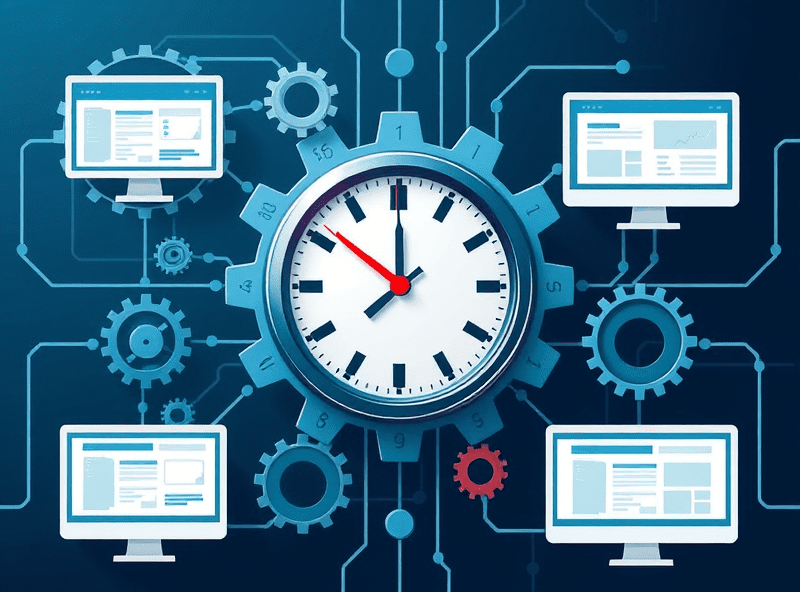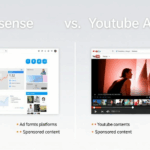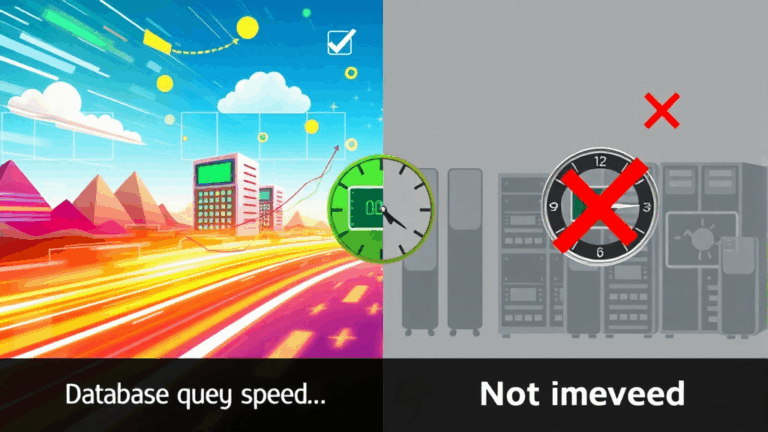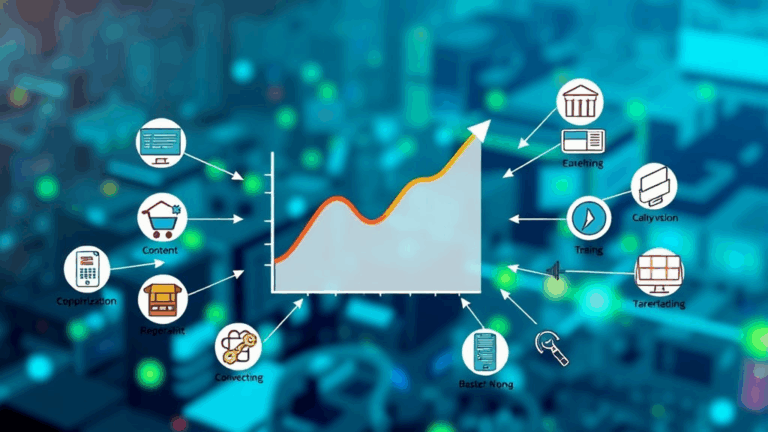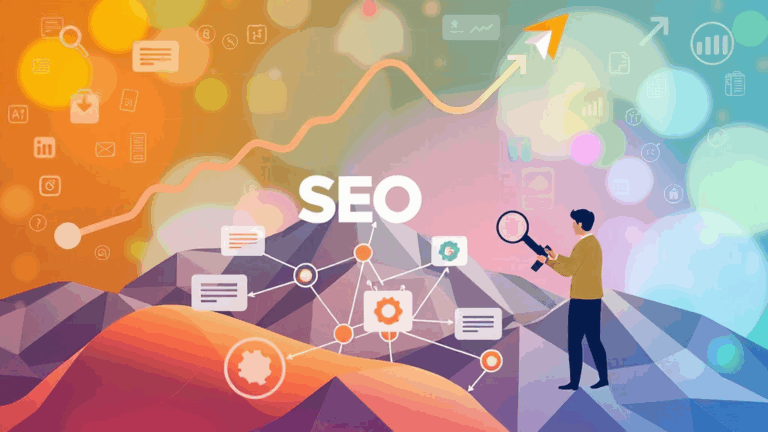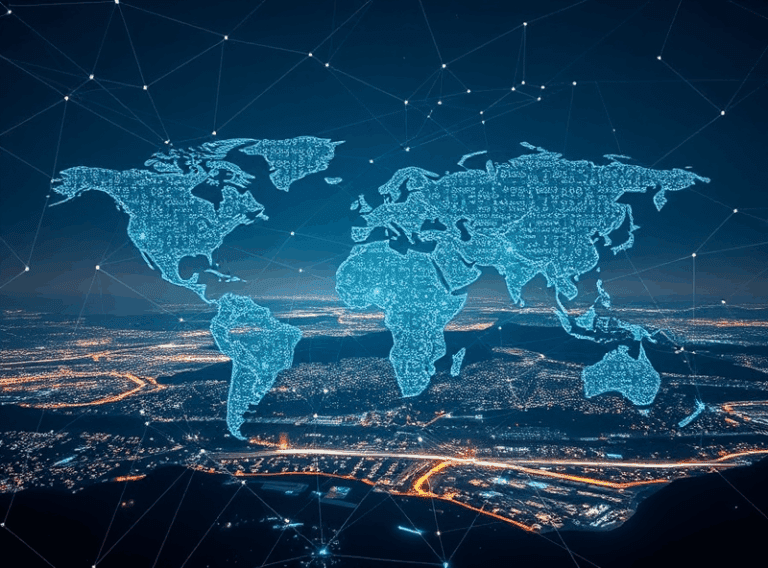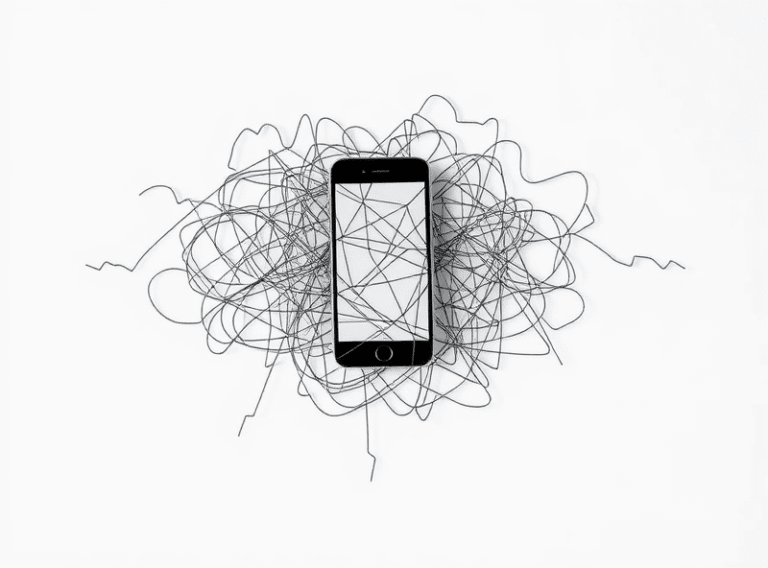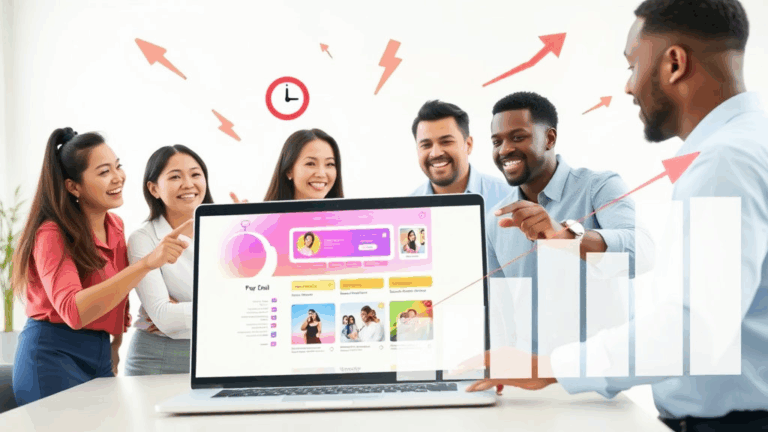Monitoring AdSense in Real Time with Chrome Toolbar Hacks

What the AdSense Publisher Toolbar Actually Does (and Doesn’t)
The Chrome extension AdSense Publisher Toolbar is criminally underutilized, and mostly misunderstood. People assume it’s just a pretty wrapper for your current earnings. Which… it kind of is. But if you know where to look, and what to cross-reference it against, it can save you from mispricing inventory, misidentifying invalid activity flags, and blindly refreshing the AdSense dashboard every 12 minutes like it’s a stock ticker.
First of all: it hijacks your pages. It injects overlays onto your actual live site, like a HUD in a video game. You’ll see per-ad-unit data directly on your live pages. CTRs. Impressions. Quick link to block advertiser domain. If you’re running multiple auto ad containers and still styling inline manually (please don’t), this is a godsend.
But here’s where it stumbles: actual earnings are lagged and averaged. The number on the top-right corner of the extension pop-up? That’s sometimes stale for hours, even if the overlays are current. No update timestamp. If you’re troubleshooting a sudden revenue dip and checking the Toolbar stats alone, you’re flying blind.
Also, if you’re running your site in an iframe for some kind of preview—or testing ad behavior on a localhost-alias—it won’t inject at all. “No data available” errors with zero documentation. Not even a console warning.
Chrome Profile Sandboxing: Why Your Toolbar Stats Disappear
True story: I once spent 40 minutes wondering why the Toolbar said “no AdSense account found” in one Chrome window while another three were working fine. Turns out, two of them were default-profile incog sessions, and one was a separate Person profile with no synced login. Still had the extension installed. Still had cookies. But unless your Google account is synced in that profile and tied to the primary AdSense login, it just acts like it’s never heard of you.
If you’re juggling multiple AdSense accounts like most network admins (or, you know, your sister’s food blog and your main site share a theme), keep them compartmentalized using Chrome Profiles—not just incognito. And don’t forget which one has the verified permissions, because some settings (like domain verification or payment thresholds) are invisible if you’re logged into the wrong account-token scope.
Layered Ad Loads, and Why Your Toolbar Overlay Sometimes Misaligns
If you’ve got floating divs, or if you’re lazy-loading ads behind intersection observers, brace yourself: the Toolbar overlay sometimes loses track of the actual DOM anchor. Especially for auto ads or dynamically injected ad units, the metadata overlay might appear one DOM sibling too low… or randomly off-screen entirely. I had one page where the overlay appeared inside a CSS grid overlay sibling that wasn’t even an ad container.
The fix? Force all ad containers to have a fixed min-height, relative positioning context, and wrap the entire ad iframe in a new div with a unique ID. Yes, it kills a pixel or two vertically. Worth it.
This also seems to happen more on pages with sticky header navigations that trigger layout shifts. The Toolbar tries to pin overlays based on pre-render geometry. If you’re testing responsive breakpoints with ad loads, don’t believe what the Toolbar shows until you hard refresh without devtools open.
ICRA-Like Ad Labeling: The Mostly-Hidden Category Data
The Toolbar gives you ~80% of what’s going on, especially around targeting and advertiser domains. But if you Alt-click (yes, Alt-click) on the advertiser link in the overlay popup, you occasionally get additional metadata. Device targeting, default vs fallback ad set, even some ICRA-style content annotations. This is utterly undocumented, and I’ve only seen it work on about a third of my pages consistently. There might be some debugging flag that toggles this, but I haven’t nailed it down. If you know, tell me.
Anyway, that data helped me find a “dating” category ad placement that was leaking into a kids’ page due to a layout container not being properly labeled with contextual meta. Fixing <meta name="ad.genre" content="family"> on page load was enough to push the engine to drop that auction category from eligibility.
Real-Time Blocking from the Toolbar: Yes, It Works… Sort of
You can block an advertiser directly from the overlay. Looks smooth. Click domain, hit “block”, you feel powerful. Except next auction that ad still shows up sometimes. Turns out, the block is async, and can take “up to a few hours” to actually reflect across live auctions. Meanwhile, cached fills might still use the previously stored bid data. This is most obvious in high-frequency reload tests—you’ll block something and still see it pop in on reload #4, disappear on #5, then reappear with a new referrer string on #6. Maddening.
I ended up writing a little local script that auto-screenshots offending ad creatives and then logs timestamps. Helps cut through subjective memory.
Pro Tip:
- Don’t block based on feeling. Screenshot and revalidate hostname twice.
- Check category overlaps. A banned bid doesn’t block others from same ad group.
- Use “competitive ad filter” only after verifying historical revenue per domain in your reports.
- Sometimes blocking too aggressively tanks fill rate by double digits.
Cross-Domain Monitoring and “Ghost” Overlays
If you’re using the Toolbar on a site with iframes containing cross-domain content (like embedded widgets or shared hosted assets), the Toolbar might try to inject into the iframe, fail silently, and then misalign the overlay on your own main window. Saw this happen on a landing page with a Mailchimp signup embed. The ad coverage dropped to near-zero for no obvious reason — turns out the iframe never loads ads, but the Toolbar kept identifying it as a shadow DOM target.
Harsh takeaway: isolate your ad zones well outside of third-party embeds. If you absolutely must use iframe widgets, sandbox them with allow-scripts allow-same-origin and avoid letting the Toolbar poke its paws too deep. You can also temporarily disable the embed script to confirm overlay correction.
When the Numbers Lie: Ad Balance Debugging
This one burned a weekend for me: noticed that my CTR looked abnormally high (~12% on mobile for one placement) even though the actual RPM was stuck. I assumed invalid click activity, but nope—turns out I had Ad Balance enabled with a very aggressive setting, like 35%, from some old experiment. That explained why only high-CTR creatives were showing, but the lower-volume auction left me ad-thin on load.
Here’s the kicker: the Toolbar doesn’t reflect Ad Balance modifiers directly. It’ll still show overlays and impressions per unit, but the underlying fill rate reduction doesn’t get surfaced. To spot it, I had to open the Network tab and watch which ad slots actually returned responses and which were silently skipped. Without that, I would’ve kept thinking something was broken in layout or rendering.
Using DevTools to Confirm the Toolbar Isn’t Lying
Simple trick: crack open DevTools, go to Network, filter to scripts, and reload the page. You’ll see adsbygoogle.js load, quick, maybe twice if you have both manual and auto ads. Cross-check that with the overlays and actual filled ad units. Toolbar sometimes shows overlays even when the unit wasn’t actually filled—the ad slot rendered, but no effective ad showed due to targeting exclusions, crawl money limits, or pending geo-approval.
Also? If you’ve got a rogue data-ad-client typo on any ad unit, that unit won’t throw a visual error in the Toolbar. It’ll accept the markup but silently fail to serve. Cross-check that markup in Elements view, make sure no trailing spaces or hyphen-case mismatches in the client ID or slot values.
Non-Chrome Behavior: Sorry, Firefox Doesn’t Count
If you’re testing in Firefox or even Edge Chromium: forget it. The Toolbar doesn’t exist. I’ve had team members ask why they can’t get page overlays on Brave — the answer is because it’s not Chrome. Even with Chromium base, the OAuth permissions are Chrome-locked. So if you have devs toggling ad behavior and validating visibility in non-Chrome browsers, make sure they know they’re flying without instrumentation.
Also fun: in Firefox, you might occasionally see more ads, depending on tracker settings, because Ad Block blockers are differently scoped. So metrics look higher… until you swap over to Chrome, wonder what happened, and realize you were chasing phantom fills the whole time.