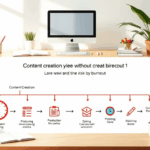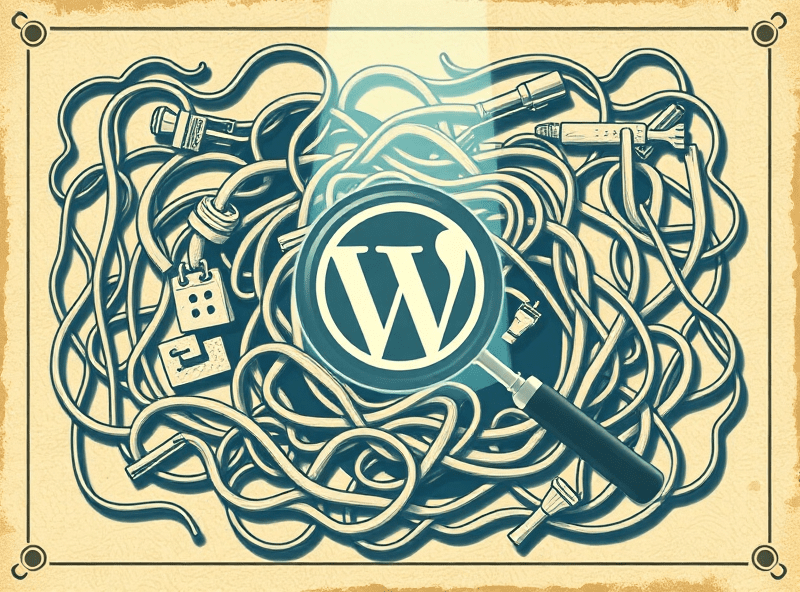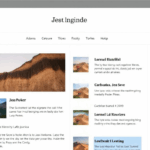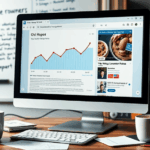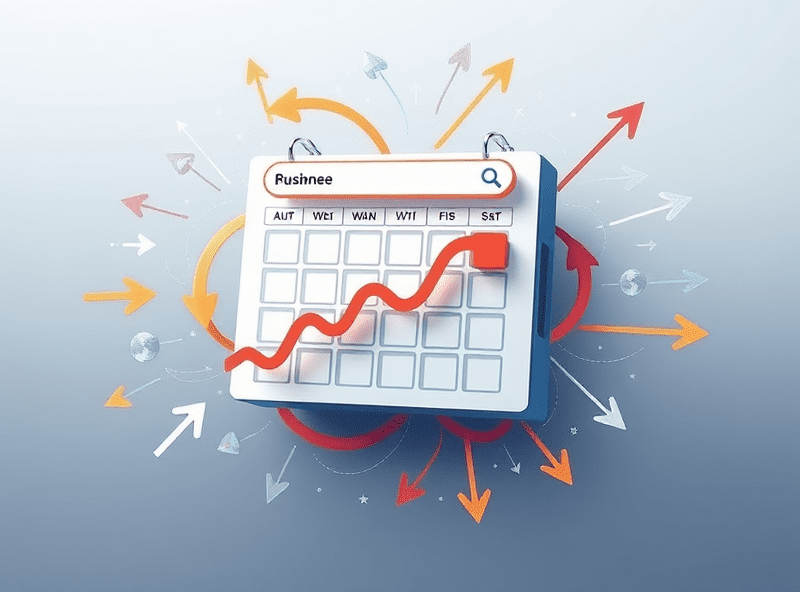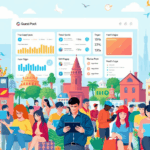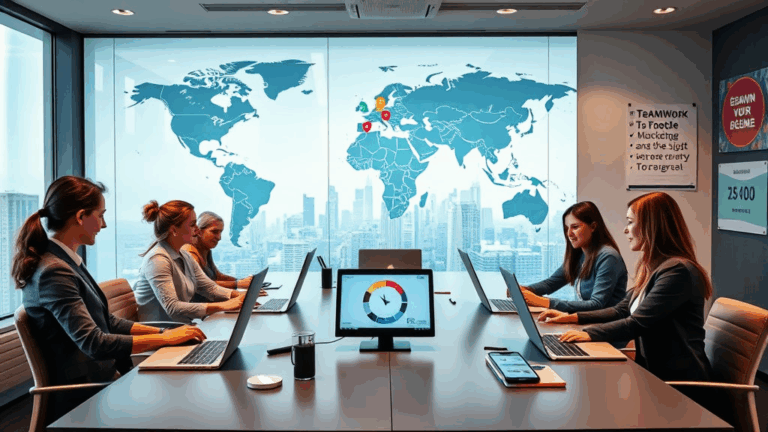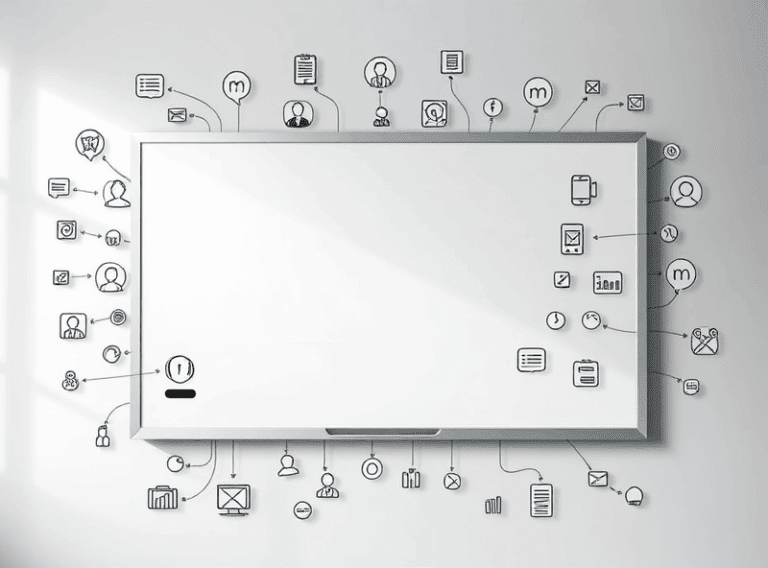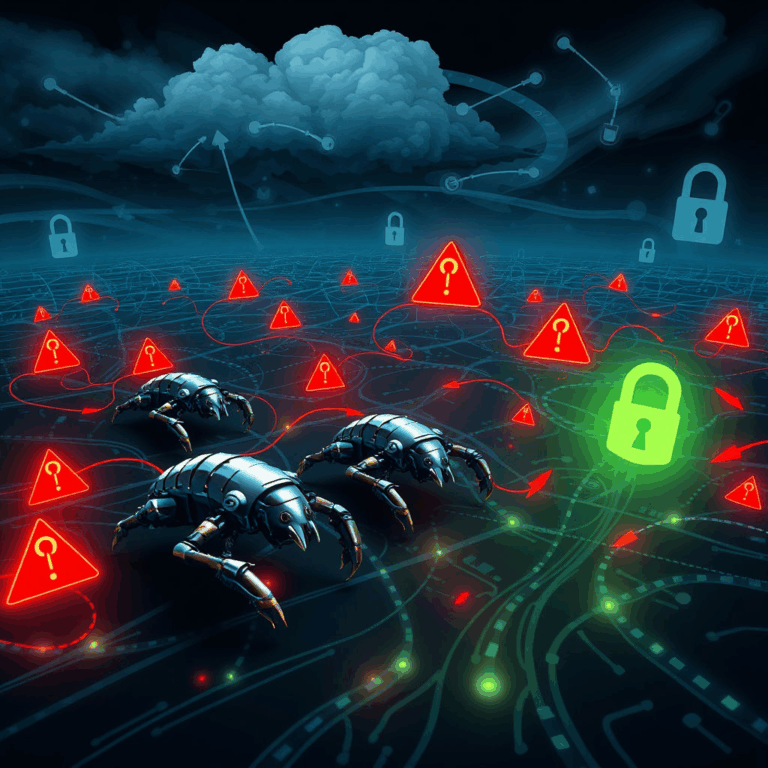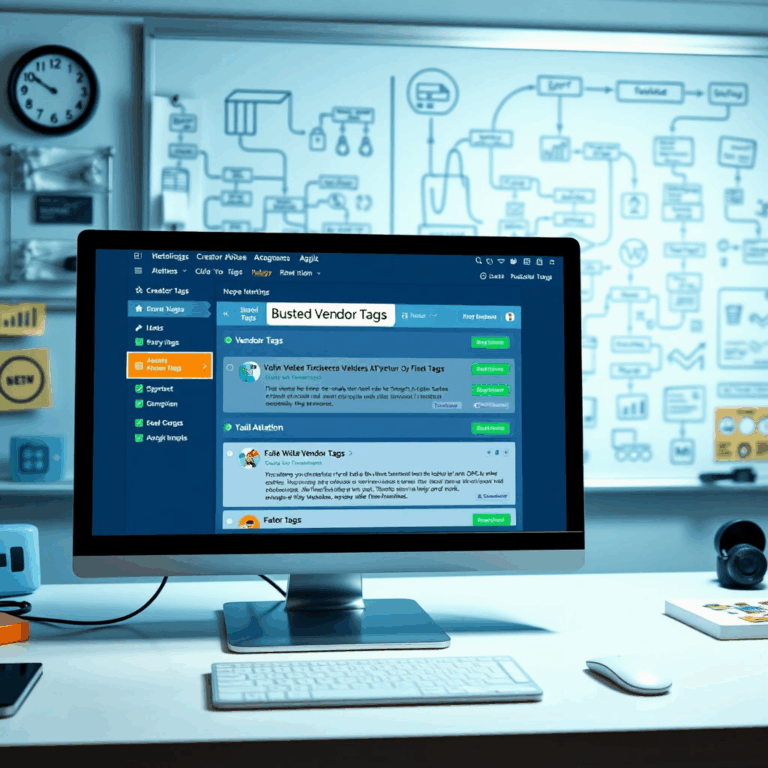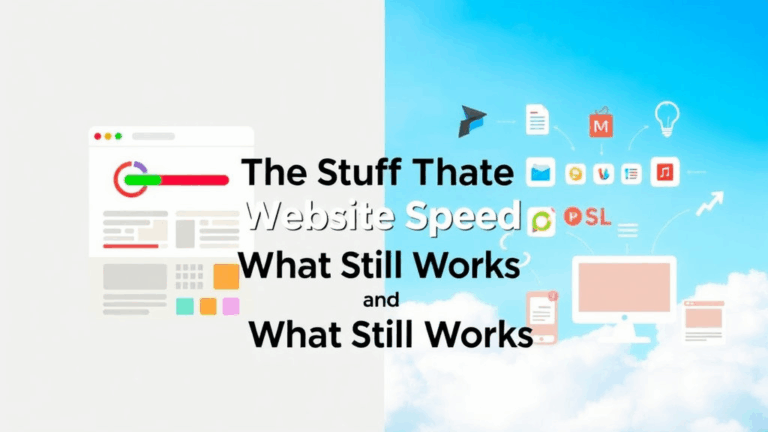How Blog Backup Files Become a Monetization Bottleneck
Don’t Assume Your Hosting Backup Is Enough
Everyone forgets this until it’s too late. Shared hosting plans, even the fancy-sounding ones, often advertise automatic backups. But in reality, they’re barely usable unless your site is static, idle, and served off 2007 WordPress defaults. I once had a blog running on a cheap cPanel setup. After a plugin update nuked the database, I went straight for the backup panel. They had six days of backups — all of them corrupted or mid-write. Took me six hours to piece together partial posts from Jetpack cache and a Google cache snapshot.
If you’re running AdSense and relying on scheduled content or any kind of plugin-based dynamic rendering (Elementor, SEO plugins, even Jetpack stats), a restoration that doesn’t perfectly align with your last known good post state will mess with indexing and even cost you impressions.
So no, don’t count on your host. Have a separate logic: DB export as JSON or SQL dump + wp-content folder zipped + AdSense snippet backups (more on that in a minute).
The File Sprawl Problem Is Worse Than You Think
Most people think of backups as cold archives — done, zipped, dumped into S3 — but it’s not just about having a copy. The sprawl comes from two things:
- Backups often include logs, debug snapshots, cache junk, and unused themes.
- Every plugin adds its own folder structures — sometimes even off wp-content. I’ve seen TinyMCE add-ons nesting four layers deep in obscure directories.
Organizing that mess needs actual structure. Best thing I did was switch to a labeled folder system with this format:
YYYY-MM-DD__backup-type__site-name__notes.zip
So something like 2023-08-14__db-wp-content__myblog__before-plugin-test.zip
Also: never rely on timestamps alone. Linux timestamps drift, especially if you’ve migrated hosts or used rsync flags wrong. I had two backups where dates were reversed because a CPT plugin reset upload times in the media folder. Lost a week of new AdSense-optimized content because I restored using a mislabeled earlier zip.
Yes, Your AdSense Code Can Get Lost
I don’t know why this isn’t mentioned more. If you’re injecting AdSense via a theme or plugin (like Advanced Ads or Ad Inserter), chances are the actual AdSense code isn’t in the database or the theme files — it’s tucked away in plugin-specific config tables. Meaning if you nuke the plugin or restore its files without its matching DB tables, your ads vanish. Or worse, half of them appear and start throwing errors in console.
And no, you can’t just copy/paste a new code block in. If you registered a manual placement, AdSense remembers it. But your backups don’t. I’ve had AdSense auto placements misfire and create double ad loads on mobile because of phantom placements from a restored plugin config.
A good habit I fell into by accident: keep a separate text file with your full AdSense block setups (manual units, matched content, auto placements, in-article snippets). Just raw copied JS blocks. Doesn’t matter if it’s messy. I’ve reconstituted full ad infrastructure from that when a full restore broke two of five zones.
Why Exported Databases Can Still Fail You
Here’s a thing I rarely see people talk about: if you export a WordPress MySQL database using phpMyAdmin’s default settings, the resulting SQL file may break during re-import — not because it was corrupted, but because table collations, auto-increment flags, or specific table engines (MyISAM vs InnoDB) aren’t respected across environments.
Especially when you switch between MariaDB and MySQL 8. I ran into that weird edge case once restoring a seemingly clean blog backup into a staged container with a different DB engine. The AdSense plugin wouldn’t recognize its own config table because MySQL skipped its import due to a collation mismatch — no error thrown in browser.
Instead of a neat failure, you get half a plugin config, no errors, and ads silently not displaying for days unless you check the RPM.
“Why are my pageviews showing but no ad revenue?” — me, muttering to self at 2AM
Eventually found the issue by scanning the SQL logs and watching for skipped foreign key declarations. No one’s going to tell you that in the dashboard UI.
Manual vs Plugin-Based Backups: Spoiler, Do Both
I used to swear by UpdraftPlus. Still use it. But if you rely on it (or Duplicator, or whatever), your restore process becomes plugin-dependent. Which means if PHP version, server permissions, or even ZIP size limits change — the plugin can fail silently. Updraft once completed a backup zip for me containing… one file: a cab file with the plugin’s own config. That’s it.
Manual backups — literally SSH into the server, mysqldump, zip the wp-content dir — they’re clunkier, but you know what’s in them. I keep one plugin-based daily backup for ease, and do a weekly manual export to Google Drive. The manual ones have saved my ass more times than I can count.
Something else: if your AdSense layout uses non-WordPress assets (e.g., inline JS or external JSON config files), plugin-based backups might miss them unless explicitly added. I had a JavaScript snippet hard-coded into a file in /assets/js/ that defined viewports for AMP ad rendering. Backup missed it. Restored site had broken mobile layouts and threw layout-shift warnings in AdSense diagnostics for a week before I noticed.
You Cannot Trust Browser Caching Logic During Restores
This one creeps up only when you think everything’s fine. After restoring a blog, I was testing things on Chrome — ads visibly rendering, pages snappy, 0 errors in console. Then I get a Slack ping: “Your top banner is blank white space.” No error, no trace. Just… no ad.
Turns out my browser had cached the AdSense JS + some inline CSS from before the restore, and since the CSS had been stripped from the live header during restoration (thanks, theme update), it defaulted to blank divs. No error thrown.
Clearing cache fixed it — locally. But users? Still stuck. I rolled out a quick Cloudflare page rule to force file revalidation via cache-control headers, and instituted versioned asset query strings everywhere (style.css?v=208 etc). That got things back up uniformly.
Pro tip from this mess: never trust how your browser is rendering after a restore unless you’ve hard-refreshed and disabled cache via network tools. Better yet? Use a pristine browser profile or test machine.
Small Sites Underestimate How Messy Recovery Can Get
I’ve helped people with 400-post blogs who think recovery is simple. It’s not. Plugins have dependencies. AdSense has dependencies. Even your site logo might be tied to a media ID inside a page builder short code. That ID changes when you import a DB into a blank WP install unless you do exact-path, exact-ID migrations.
One time I restored a forked version of my site to A/B test theme performance. Everything worked — except none of the in-article ads displayed. They were configured to show after paragraph 3, 6, and 9 via a logic written inside a plugin. The plugin ran its logic based on post ID ranges… which were different in the clone.
I had accidentally created 400 new post IDs in the cloned environment. Ads logic fired on ghost posts. Zero revenue for two days.
Five backup workflow tweaks that helped prevent future weirdness:
- In every backup archive, include a plain text changelog (same directory) describing what changed that week.
- Store one backup outside your hosting control panel. If builds fail, that’s your out.
- Include a raw export of wp_options table, saved separately.
- Keep a .zip of your last known working AdSense plugin folder — not just configs.
- Tag every restored site with a dummy version number and log when it last matched production.
You can’t rely on memory when you’re running four sites and juggling clients who email only when AdSense earnings drop by $20 overnight.