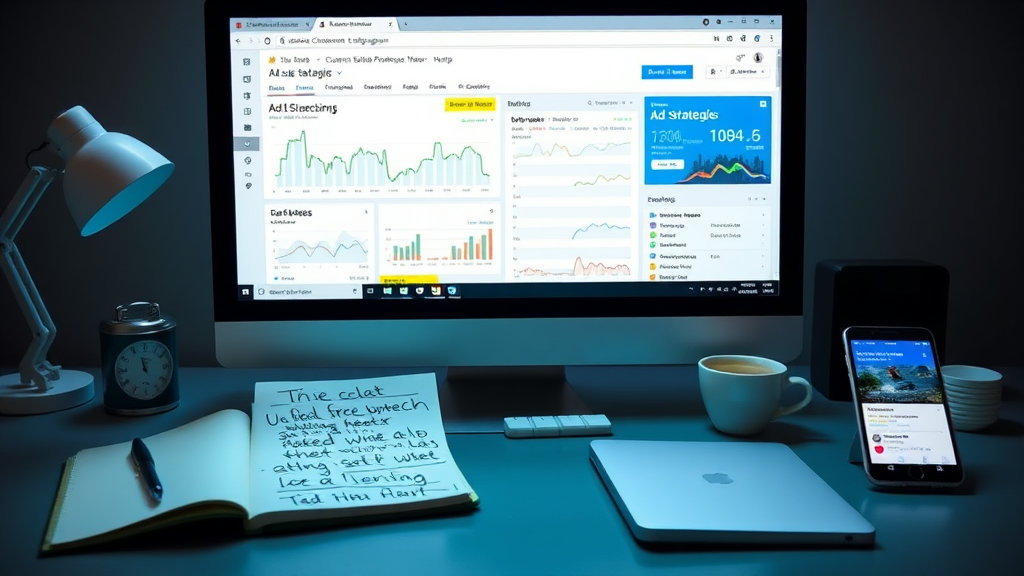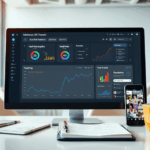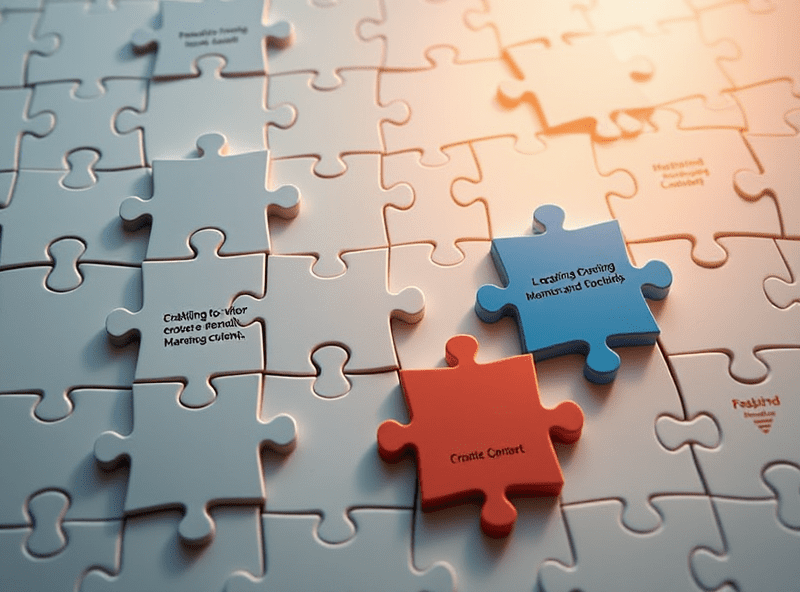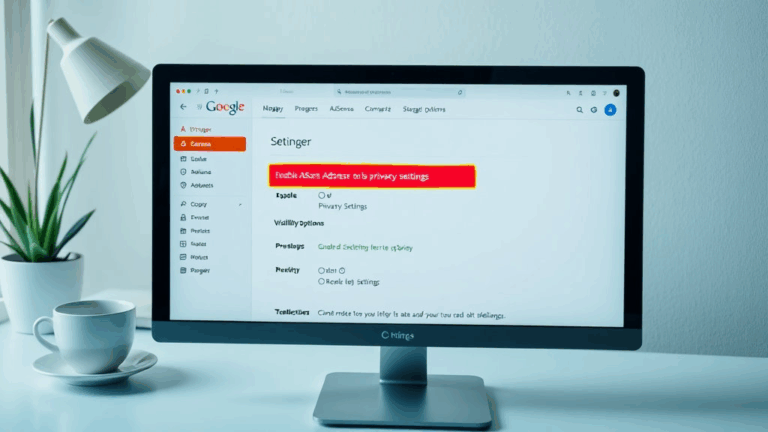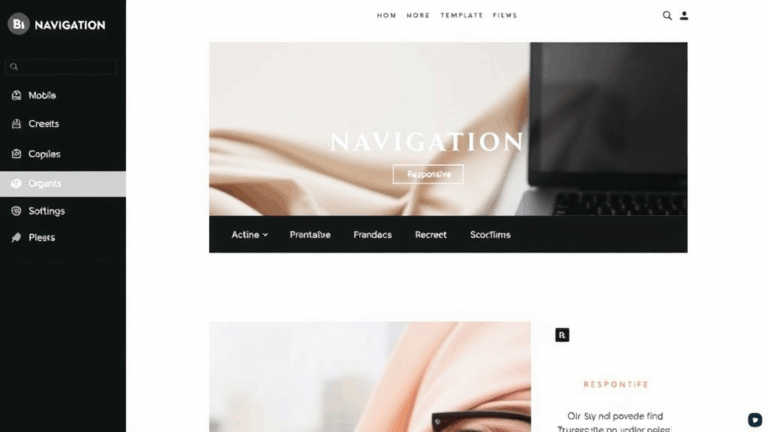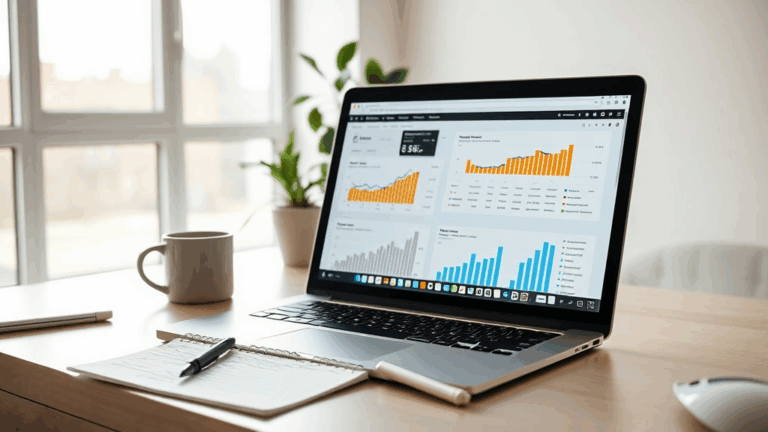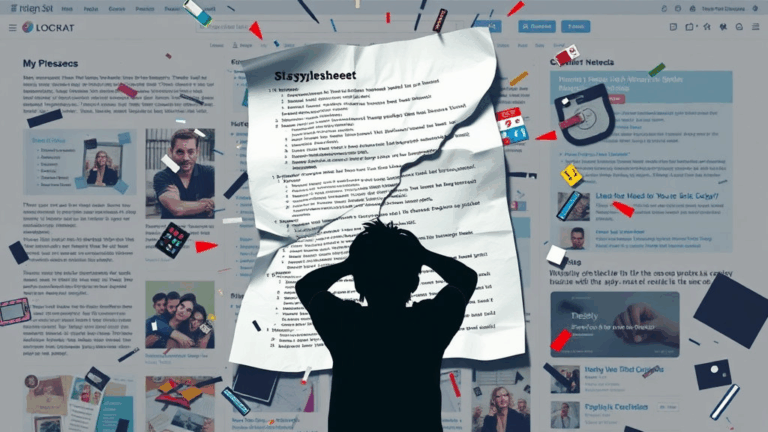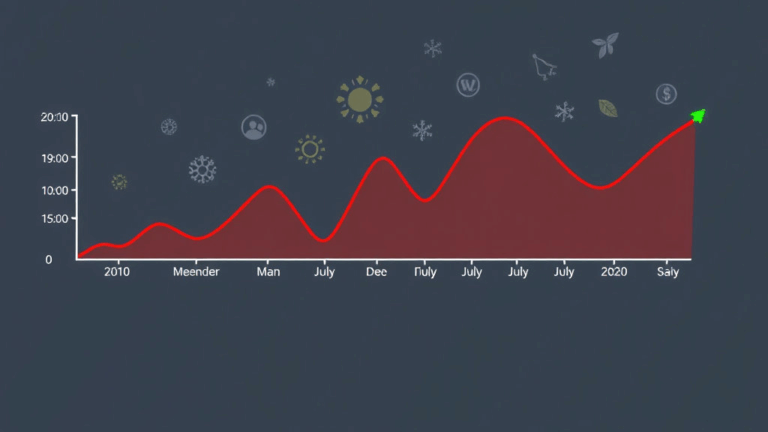Debugging AdSense Custom Channels to Track Ad Slots That Actually Work
Identifying Which Ad Units Are Actually Getting Clicks
- AdSense doesn’t break your spirit all at once — it does it slowly, by making everything look like it’s working perfectly until months later when you realize you made nineteen cents off 90k impressions.
- Custom channels sound like a magic solution — tag your ad units, separate them, see how each performs. But the UI makes it super easy to forget which ad unit belongs to which channel a week later. Especially if you made five identical 300x250s and forgot to rename them meaningfully (“Responsive_1”, “Responsive_2″… yeah).
- Tip: When creating a new ad unit, give it a brutally obvious label tied to the page context. “Sidebar_Tech_Reviews_Sticky” is better than “Ad_3” (which you’ll have 28 of).
- Aha Moment: You can retroactively lump ad units into custom channels. It’s under the “Manage Ads” tab, but the catch is that stats won’t backfill. Only new data flows in after the change. Learned that after wondering why my fancy new channel had zero earnings for three days.
- Platform gotcha: If an ad unit is used in multiple custom channels, AdSense splits the data across all channels — not evenly, though. It logs one channel as the primary click source at random (or possibly based on creation date — I never confirmed that). This makes it useless for A-B tests unless you’re super granular.
Setting Up Custom Channels Per Placement, Not Per Page
- AdSense documentation encourages page-based tracking. I went the opposite way — per-slot tracking. I wanted to know if the sticky footer was outperforming the sidebar, regardless of which page a visitor hit.
- So I made channels like “InContent_Top”, “Sticky_Bottom”, “Sidebar_300x600”. Notably, one ad unit can “belong” to multiple placements depending on your layout logic — bad idea for tracking.
- To fix that: I cloned ad units for each slot and only allowed one use per layout component. Yes, bloats your ad unit list like crazy. But at least now your data is readable.
- Weird behavior to flag: I once had an auto ad override a manually placed ad in the same container (WordPress with a slightly too-open hook). That messed up the custom channel because Auto Ads don’t get tagged with custom channels.
- My fix: disabled Auto Ads sitewide, which honestly saved me from three other headaches. You sacrifice a bit of scale, but you get clean data. I’d absolutely rather earn less and know why.
Reconciling Data Between AdSense, GA4, and Reality (Kinda)
If GA4 tells you the page had 300 views and AdSense reports 11k impressions, don’t assume you struck gold. You probably have multiple ad slots and one of them refreshes like it’s had three cups of coffee.
- Set up custom event tracking in GA4 using gtag or GTM if you want to correlate ad unit views with actual engagement. AdSense’s metrics are stale by hours — GA4 at least processes near-real-time.
- Annoying truth: There’s no way to track custom channel IDs in GA4 natively. But if you wrap your ad containers in a
divwith a seen-by-GTM class, you can log that impression event manually with a triggered tag. - Real dev moment: I once discovered that a pageview spike from Tumblr embeds (lol who even uses Tumblr still?) threw off my CTR for a week because they triggered lazy-loading ads in IFRAmes that were still attaching custom channel IDs — but never actually showing up in browser window. Ghost impressions.
- A wet bandage I used: only log viewability events when the slot enters the viewport using IntersectionObserver. Still imperfect — but closer to what *real people* see.
Debugging Invisible Custom Channel Data
- Fun incident: Had a channel called “Mobile_Header_728x90” that showed up as active, had impressions, zero RPM. Thought it was just underperforming until I saw the layout in iPhone SE view — ad was pushed off-screen. Fully rendered, never visible.
- Discovered that visibility doesn’t affect AdSense count, but does kill your RPM since you get impressions with zero clickability.
- If you’re using sticky header ads or anything mobile-top, run it through BrowserStack or drag your window manually. Don’t trust Chrome’s “mobile view” alone — the size is right, but scrolling physics are off compared to Safari iOS.
- Weird logic bug: One of my mobile header placements was receiving traffic from Firefox Android but not Chrome Android. Turns out Firefox rendered the ad before JS finished resizing the div; Chrome waited. So the custom channel reported traffic that was never “visible” in Chrome.
- Lesson: preload test your slots in both major mobile rendering engines — not just browsers — if you care about channel-level understanding.
Cross-Referencing Channel Performance Without Losing Sanity
- AdSense’s Channels view UI is somehow still stuck in a 2012 spreadsheet. You can’t easily compare custom channels side-by-side unless you export, pivot, color-code, and question your life choices.
- A small hack: I exported daily data for 30 days. Then used conditional formatting in Google Sheets to spot RPM outliers. The scary part? Two footer banners that I thought were deadweight were outperforming all hero placements by ~30% RPM at night only. Never would’ve seen that in the UI.
- Your channels don’t just perform differently; they perform differently across time windows. Try slicing Mondays vs Saturdays — mobile behavior shifts hard.
- Undocumented quirk: Ad requests made during prerender (e.g., Chrome Lite mode or when someone Ctrl+Clicks in background) still get logged to custom channels, but clicks from those visits show up distinctly lower.
Making Custom Channel Names Survive Your Future Self’s Memory
- Don’t name channels like this: “Test123”, “NewSlot3”, “RevB_Hero” — all things I did. Do name them like: “Blog_VideoContent_728Top_LoggedInOnly”. Your suffix will thank you.
- Add tags into the names themselves. Example: “FAQPage_300x250_MidSlot_Experiment2024” — that way when you filter exports, you’ll actually find what matters.
- If you ever use duplicate placement across sections, encode the parent
div‘s class into the channel name. Saved me once during a migration where the wrong theme layouts loaded the wrong ad setups due to an include bug. - Don’t rely on AdSense’s “ads.txt” validation to tell you if custom channels are working. It can pass ads.txt checks while silently ignoring your tags — especially if a content blocker interferes.
Why Channel Data Doesn’t Match What You See On The Page
- Your ad HTML might execute, but AdSense may delay logging impressions until full creative load — which can fail silently due to obscure CSP headers. This breaks channel association without logging any error on your end.
- Found this out while testing between two staging environments. Same codebase, but one had CSPs from Cloudflare managed ruleset turned on. The ads *looked* fine, but weren’t getting impressions logged under custom channels. Turned off the header and poof — numbers came back instantly.
- Use DevTools Network tab > XHR and filter by “ads” to see if
pagead/ads?calls are sending full data payload. - Nightmare scenario: AMP pages can’t send custom channel info in the same way normal JS-blocks can. You’re stuck with page-level reporting. I abandoned AMP cold turkey over this — was hard to prove value without slot-specific data.
Channel Limits and the Hidden Cap That Breaks Reports
- This one got me out of nowhere: there’s a (not-particularly-public) limit to how many ad units can be assigned to a single custom channel. Think it’s ~200. After that, old data stops showing up or reports return partial results.
- The real kicker? No error. The UI happily lets you keep adding ad units. But one day, you’ll notice the channel dropped from reports between certain dates. Check unit count immediately if this happens.
- Workaround: break big channels into subgroups. I now use “Homepage_Side_A”, “Homepage_Side_B”, etc. Ugly, but they don’t vanish anymore.