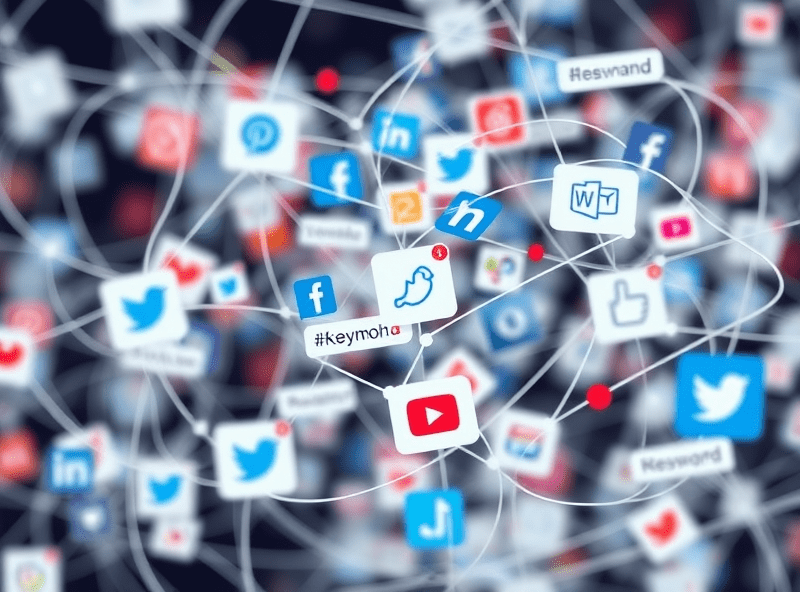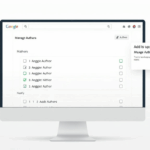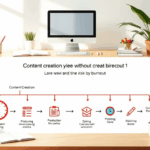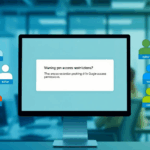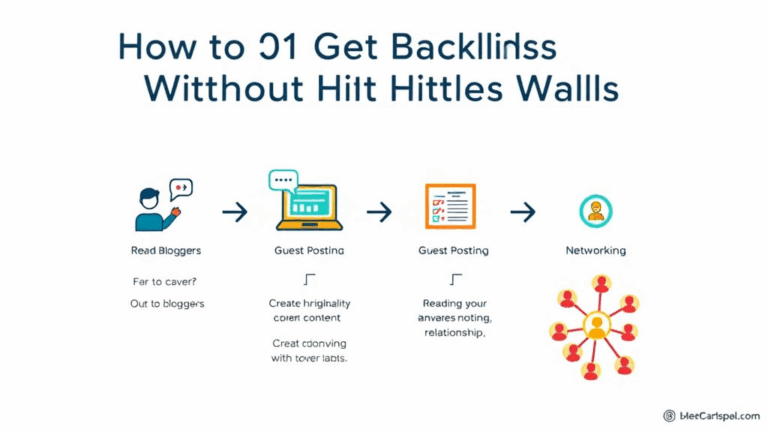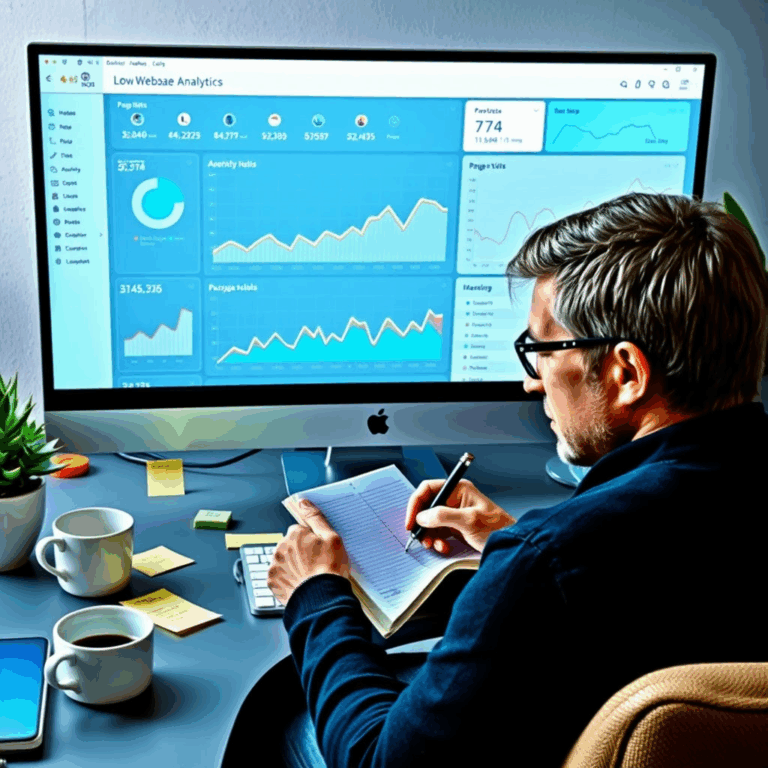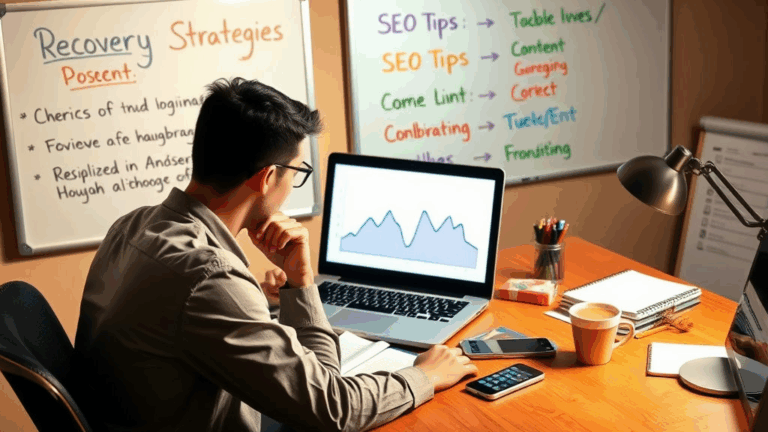Adding Multiple Authors to a Google Blogger Site Without Breaking Everything
Inviting Authors: Where Blogger Hides the Button
Google has this tendency to bury critical user interface pieces behind half-baked design logic. Case in point: inviting additional authors on Blogger is under Settings > Email > Invite more authors. Not Users. Not Permissions. Not even Posts. Just a rogue email invite mechanic under a collapsed, mostly ignored tab.
Also — the invite doesn’t show up in Gmail instantly. One of my collaborators said they never got it, until I told them to check their “Social” tab (that graveyard for promo blasts and LinkedIn thirst). Sure enough, there it was, timestamped 24 minutes earlier.
“Blog Invitation from [sitename] via blogger.bounces.google.com” — always a treat sorting those out from spam.
Roles: Only Admin or Author, No Middle Ground
Blogger only gives you two user roles. Either someone can post but touch nothing, or they have access to everything, including unpaid layout hacks and AdSense settings. No editor tier, no publishing but not deleting — it’s disturbingly binary.
- Author: Can write and publish ONLY their own posts.
- Admin: Can mess with the theme, pages, widgets, and literally nuke the site if they feel spicy.
There’s no read-only or limited-publish mode. If you want someone to write drafts but not publish, you’ve got to ask them (out-of-band) not to hit Publish. Or worse, make a shared Google Doc and paste back into Blogger yourself. Painful, but I’ve had to do that with a guest poster who went rogue and changed an existing title mid-week because “it would boost engagement.”
You Can’t Change Author Order. Ever.
This one took me forever to realize wasn’t just me missing something in the UI. Blogger sorts authors in the order they’re added. The only way to rearrange that list? Remove people and re-add them in the order you want to appear. Absolute caveman operation.
I did this on a site where the About widget had an authors list — we wanted the founder at the top. The only way? Remove two others, re-invite, request reconfirmation via email, manually restore post assignees… yes, you lose author associations on their published posts when you remove them. If they’re added back under a different Google account, those old posts don’t link to their profile anymore.
Also the authors gadget itself (for sidebars) doesn’t alphabetize unless you use CSS hacks or JavaScript injection. Ask me how I know. Actually don’t. It involved re-rendering the entire blogspot DOM after a visibility: none; trigger.
Profile Picture Quirks
This is the dumbest behavior but also the most common question I’ve gotten: why does your Blogger author profile photo sometimes not update when you change it in Google Profile?
Turns out the Blogger back-end caches author profile photos aggressively. And I mean stupid hard caching. Like multi-day TTLs across several CDN nodes. If you change the photo in your Google Account, the blog might still show the old one for a week in some places. I’ve cleared browser cache, hard refreshed, tried incognito… nothing. Then one day, it just pops to life.
Got so tired of this I ended up uploading my image to Imgur and manually injecting it into the theme’s author blocks via HTML. It’s barbaric but it shows up instantly and actually looks consistent, which is more than I can say for most blogspot themes.
Multiple Logins in One Browser Tab
If your authors are switching between accounts (say, writing on 2–3 Blogger sites simultaneously), you’re going to hit session issues fast. Blogger doesn’t play nice with multiple concurrent Google logins. It’ll default most blog actions (like Draft view or Post edit actions) to the first signed-in account — which may not be the right user for that specific blog.
This got me good last month when I invited someone from their personal Gmail, but they were logged in with a G Suite (err, Workspace?) account as primary in their browser. Clicking the invite had them hit a dead end — said they didn’t have access. The fix? Open in a private window or set up Firefox Containers (which I now use religiously just to not tank credentials across profiles).
Custom Domains Break Author Tracker Paths
Here’s an undocumented one: I once tried to match author URLs for analytics consistency after moving to a custom domain, and all the old /profile/[userid] URLs that previously worked went absolutely dead. What’s worse, there isn’t a redirect from the old blogspot.com paths to your new custom domain’s profile pages. Not even a 301.
So if anyone ever linked to one of your authors directly — say, via sidebar authors plugin or an old Google Blog Search result — those links now return squarely to your homepage or 404, depending on how your template’s routing is structured.
No fix unless you manually code handle/author page mappings yourself. Otherwise, kiss those old backlinks goodbye.
Blogger Doesn’t Really Support Team-Created Drafts
Let’s say you want multiple people working on a draft post, like a shared news release or collab piece. You’d think two authors on the same account could open the one draft and add content, pass it back and forth.
Nope. Blogger has zero concurrency awareness. If two people open the same draft and one saves, the other’s changes will just overwrite with no warning. There’s no versioning, not even a “someone else is editing” alert bubble. It’s like Google Docs never existed.
This burned us hard when I co-wrote something during a press cycle — our two authors worked on sections, alternated edits over 20 minutes. Then I refreshed and 70% of my contributions vanished because they’d saved right after me. Auto-saves don’t save different versions — just makes a hash and overrides. We now keep a shared Google Doc and push the whole piece to Blogger at the very end.
Author Byline Shows Full Name From Google Profile
Blogger will display whatever the user has in their Google account’s public name field as the author byline. Not the username, not a site-specific alias.
This means if someone’s public-facing Google Account says “Jessica L. Simmons, JD” — that whole title will show in your blog under every post they write. And there is no built-in way to override this short of editing the blog template to hardcode bylines. There’s also no inline display logic to shorten it. No display name preferences per blog.
I learned this when one of my contributors — a pen-named music writer — had their real name shown for 20+ articles before we noticed. Google doesn’t warn you about this anywhere in the process. And the only solution was to either create a pseudonymous Google Account (totally against ToS) or manually override bylines in the theme template using this old-school hack:
<b:if cond='data:post.author == "Full Name"'>
<!-- Hide full author name, replace with alias -->
<span class="post-author">Alias Name</span>
</b:if>
Gross, but it works. Just make sure you catch typos in that condition, or you’ll blank the entire author block.
Tips If You Insist on Using Blogger for Collaborations
- Don’t use the same Google Account for admin and writing across multiple blogs. Separate browser profiles are your friend.
- If you need order-specific author widgets, add people carefully and sequentially.
- Use FeedBurner or a site map resubmission to ping Google again when adding multiple authors — new feeds might get siloed.
- Manually manage author photos if they won’t update. Imgur + inline HTML is still the fastest sync I’ve found.
- If you expect high traffic posts on a schedule, don’t let more than one person near the same draft at the same time.
- Check your authors’ Google Profile visibility settings — if it’s set to Private, their name might 404 even on valid articles.
- Use a shared style guide in a Google Doc. Blogger doesn’t have any formatting enforcement built-in.
Honestly, most collaboration hiccups come down to Google assuming the author is the blog owner and nobody else should ever need more than one role.