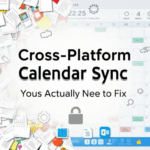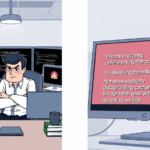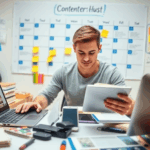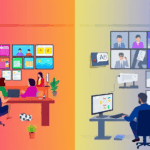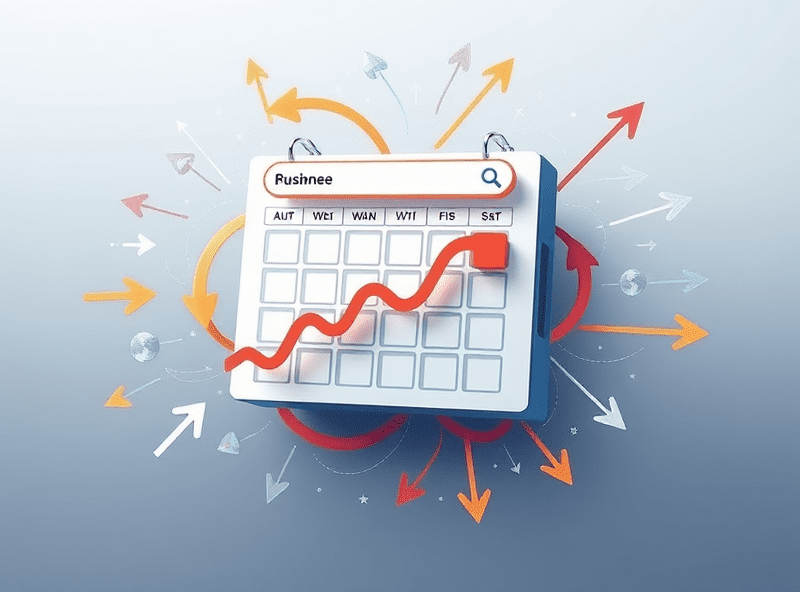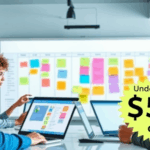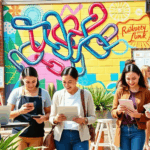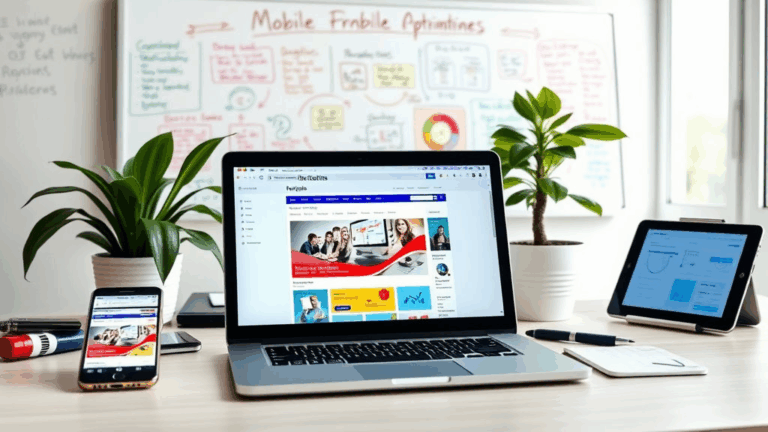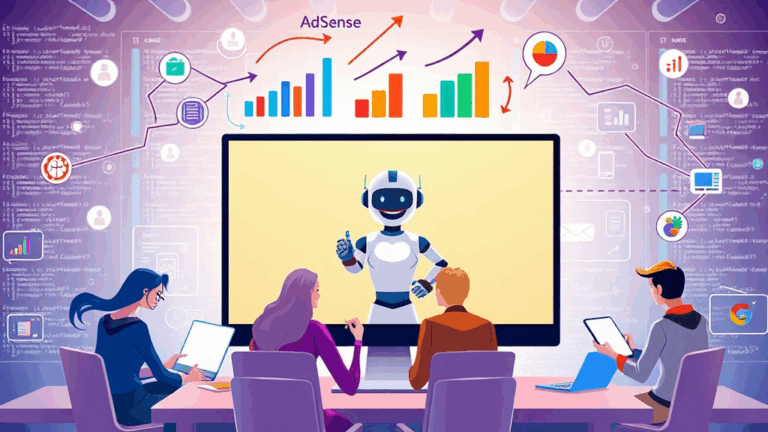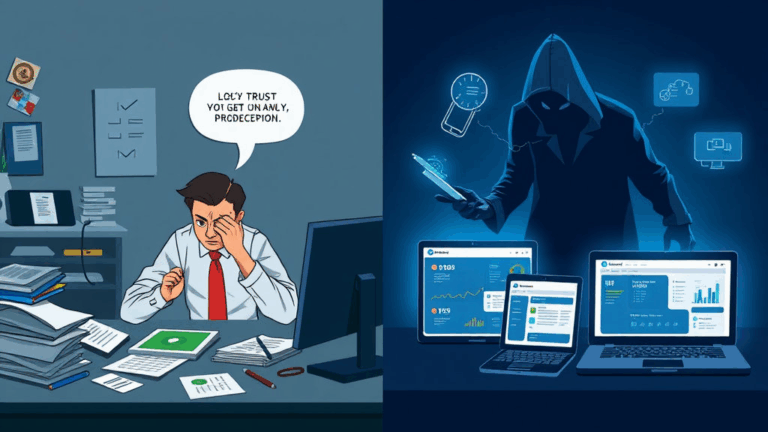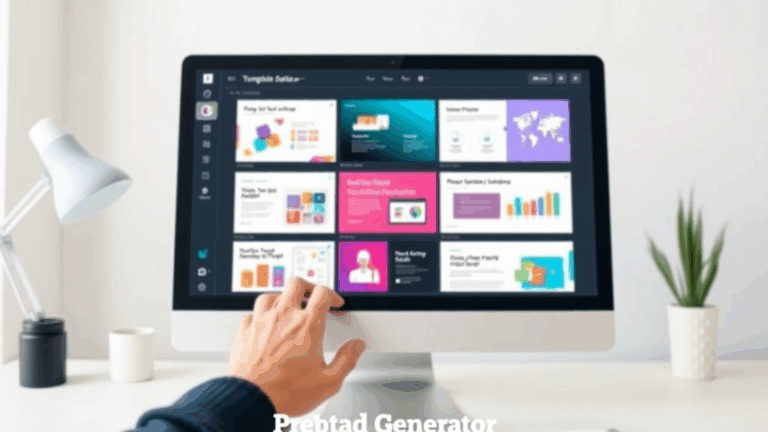Real-World Tools for Managing Time Zones in Distributed Teams
Outlook Calendar’s Fake Time Zone Support
On paper, Outlook lets you set events in different time zones. In reality, it behaves like someone who’s jet-lagged and pretending they’re fine. I had a recurring standup set to 9am PST. One day, a teammate in Berlin said I’d accidentally invited them to a midnight meeting. Turns out, Outlook stored the recurring event in my zone, and whenever it got copied or duplicated (thanks, shared calendars), it stopped respecting the original zone entirely and defaulted to UTC — without showing it.
The bug: Outlook’s desktop app silently resets the time zone to local if you clone a recurring meeting and don’t manually reselect the time zone from the dropdown before saving. This is a massive issue with hybrid teams operating across multiple calendars.
Your safest bet currently? Set the time zone explicitly, every time, even if it looks correct. Don’t trust the visual. Click the zone label, make it reappear, and re-select it. Yes, manually. Otherwise it lies to you.
When Not to Trust Slack’s “Local Time” Labels
Slack tries to help by showing someone’s local time in their profile. But here’s the catch: it’s based on their device setting, not their actual location. If someone’s working from Bali but their Mac still thinks it’s in San Francisco, Slack’s “local time” reads inaccurate and misleads the whole thread. I once scheduled a dev call thinking my QA lead was four hours behind me; turns out she had flown to Tokyo a week earlier and had forgotten to toggle her OS clock. We both missed the meeting. Twice.
The “aha” moment came from a Slack status I saw: “Flight to HND — back Monday.” The status was accurate. The time zone? Absolutely not. If you’re coordinating with contractors or nomads, don’t rely on Slack time labels. Ask or confirm timezone explicitly during onboarding, and use scheduling tools with time zone conversion baked in (more on that in a second).
Calendly Does Weird Things With DST
Calendly is super convenient… until Daylight Saving Time happens. Here’s what I hit once: I had availability slots open from 10am to 1pm every day during March. Someone booked a meeting right during the DST switch weekend — and the event synced to my Google Calendar at 9am instead.
“This was scheduled at 10am your time.” Yeah, but which 10am?
The kicker: Calendly uses the requester’s time zone to anchor slots and then renders them visually to match yours. But syncing doesn’t account for overlapping DST shifts when one country changes time a week before or after another. Check Google Support zone behavior if you want more details, but it boils down to this: during March and October, double check every auto-synced invite in a country that observes DST. Especially Australia — it somehow always breaks first.
Google Calendar Event Duplication Across Zones
This one gives you whiplash. Say you duplicate a meeting from your calendar titled “Engineering Block EU Shift (2pm CET),” then try to update it to EST for North America folks. Changing the time zone does not shift the time. It just relabels the exact same time in the UI, meaning now your 2pm CET meeting shows as 2pm EST — aka six hours off what you intended.
To actually shift a meeting’s position in time, you have to change both the time and the time zone separately. What they’ve built is a system where you can either:
- Change the zone (label flips, time doesn’t move)
- Change the time (clock shifts, zone stays)
- Or both manually, if you actually want to migrate a time across borders
The unspoken rule: duplicating an event with a zone doesn’t create a zone-safe duplicate. It creates a copy with inherited assumptions. If you’re repeatedly creating recurring slots across distributed client time zones, double-confirm your intent by exporting and re-importing via ICS — which at least forces all the metadata to be re-anchored.
World Time Buddy Still Better Than Every Calendar
We’ve all searched for “best tool to convert timezone” and gotten twenty static sites from 2008. Most suck. World Time Buddy is still the only one I trust when eyeballing plots for small teams. Why? Because:
- It shows quick visual overlapping hours, not just conversion tables
- You can drag-and-drop to test time blocks without opening any modals
- Team links let you simulate small squads (like frontend + PM + tester)
- It’s still faster than Layers, Motion, or any AI scheduler
- Works on mobile, loads fast, and the URL encodes everything
One thing to watch, though: their DST detection in edge countries — like Brazil or Azerbaijan — can fall behind on legislative calendar changes. If a government suddenly decides “no DST this year,” World Time Buddy won’t reflect it unless you force-refresh.
Edge Case: Meeting Reschedules Stored in Cache
This one haunted me for weeks. A recurring client check-in kept getting moved mysteriously back to the original time for me, but not for anyone else. Turns out Google Calendar on iOS had cached the recurrence update incorrectly because I’d accepted one invite while briefly in a VPN routing through Singapore. The moment I turned off the VPN, my device synced the updated recurrence… and then reverted again the next time it hit poor Wi-Fi.
This isn’t documented anywhere. I only realized it because I caught a snippet buried inside Calendar’s debug logs:
"timezone_header": "Asia/Singapore"every time the sync request hit fresh data. If you’re debugging timezone weirdness that only affects one person’s mobile but not their desktop, look for VPN involvement first. Even transient ones (like Cloudflare Warp or a DNS proxy) can confuse calendar sync headers.
Tips to Keep You Sane Beyond the Tools
- Always write the target time zone in the event title when inviting cross-region.
- If you clone events for global regions, recheck the calendar default zone before saving.
- Use separate calendars per region if you manage rotating teams (EMEA vs. NAMER).
- For any hybrid client setup, document your team’s time zone agreement in Notion or wiki — literally “all times default to GMT+1” or whatever.
- Watch out for messed up historical time zones when syncing with Outlook: it logs time in server timezone unless explicitly defined.
- Check Daylight time per participant if you’re doing recurring invites five months out.
None of these will save you from the moment someone shows up to a 6am call thinking it’s 9am, but it helps reduce the postmortem pain.
The One Feature Google Calendar Still Doesn’t Have
Weirdly enough, you still can’t set a range of working hours that shift per day across different time zones. Monday might start at 8am for your HQ folks and midday for Asia, but today’s Calendar only allows a single window, global per account. The closest workaround is to integrate Teams-level scheduling around shared constraints inside something like Reclaim or Clockwise, but even those fall apart when personal calendars (vacations, other jobs) aren’t exposed.
Actual quote from a dev on our team: “I’m going to start time-blocking everything backward from midnight EDT and just let it map wherever.” Kind of chaotic — but it… worked.